Administrator Guide
Table Of Contents
- Open Networking Hardware Diagnostic Guide April 2016
- About this Guide
- Installation Instructions for ONIE and the Dell OS
- ONIE Overview
- Dell DIAG OS
- Dell DiagOS Tools
- Technical Support
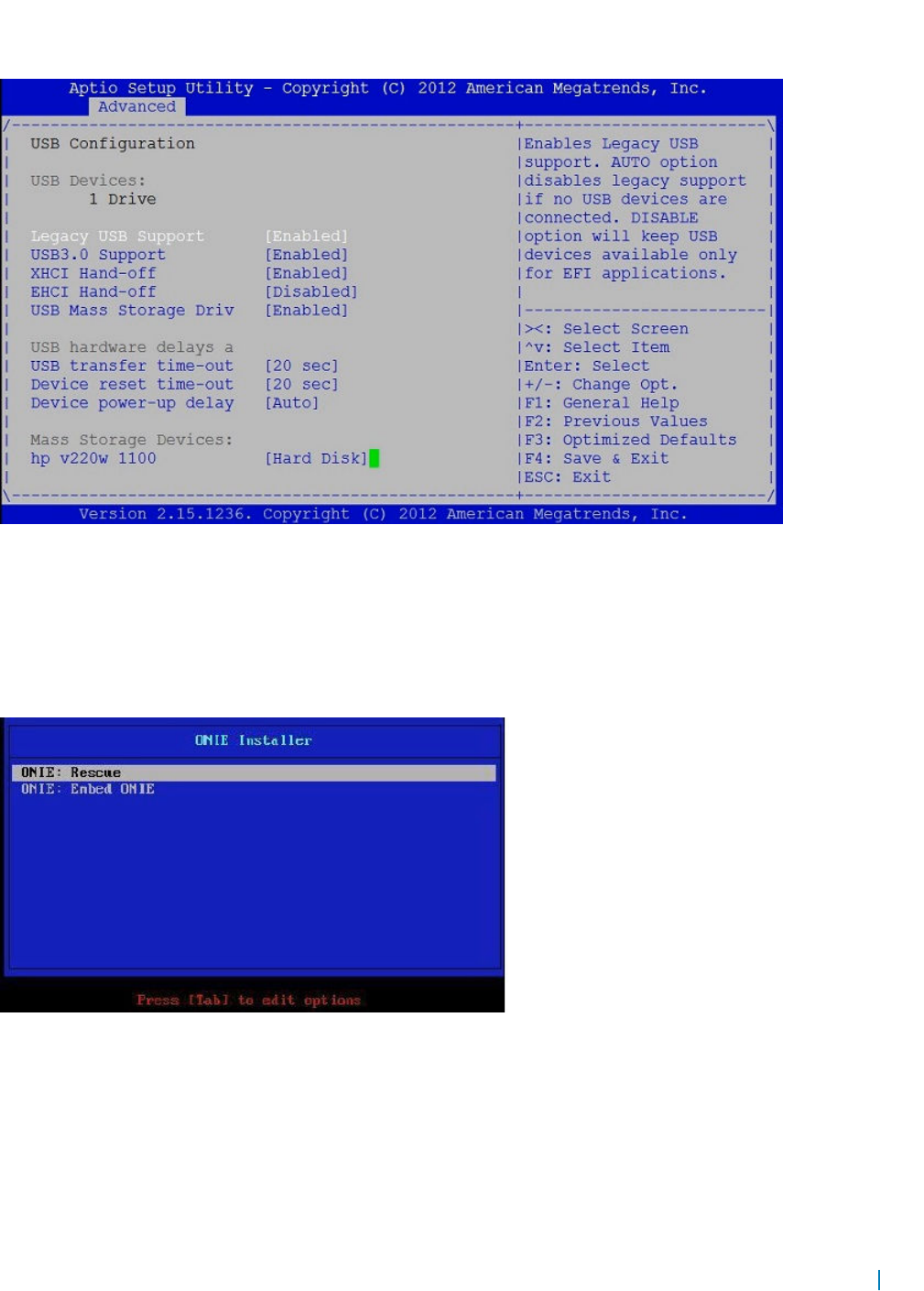
5 Set boot option 1 to USB using the following path:
Advanced > USB configuration >Mass Storage Devices: <Name of your USB device> [USB device]
Figure 2. USB Configuration
6 Set the Boot order to boot from the USB device using the following path:
Boot > Hard Drive BBS Priorities > Boot Option #1
7 In the Boot Option #1 option, select the device that corresponds to your USB device.
8 Select Save and exit the BIOS menu.
9 The BIOS boots from the ONIE Recovery USB device. In the Grub menu, select the ONIE: Embed ONIE option, as shown.
Figure 3. ONIE: Embed ONIE Option
10 This installs ONIE on the disk and reboots the system to regular ONIE mode. The following shows detailed logs using the
Embed ONIE option on a Dell Networking S6000 platform:
Loading vmlinuz......
Loading initrd.xz................ready.
Linux version 3.2.35-onie+ (lsharma@netlogin-eqx-03) (gcc version 4.7.3 (crosstool-NG 1.19.0
- ONIE-n.n.n.n) ) #1 SMP Wed Jun 24 14:17:18 PDT 2015
Command line: initrd=initrd.xz console=tty0 console=ttyS1,115200n8 boot_env=recovery
boot_reason=embed install_url=file:///lib/onie/onie-updater BOOT_IMAGE=vmlinuz
.
Installation Instructions for ONIE and the Dell OS 11










