Administrator Guide
Table Of Contents
- Open Networking Hardware Diagnostic Guide April 2016
- About this Guide
- Installation Instructions for ONIE and the Dell OS
- ONIE Overview
- Dell DIAG OS
- Dell DiagOS Tools
- Technical Support
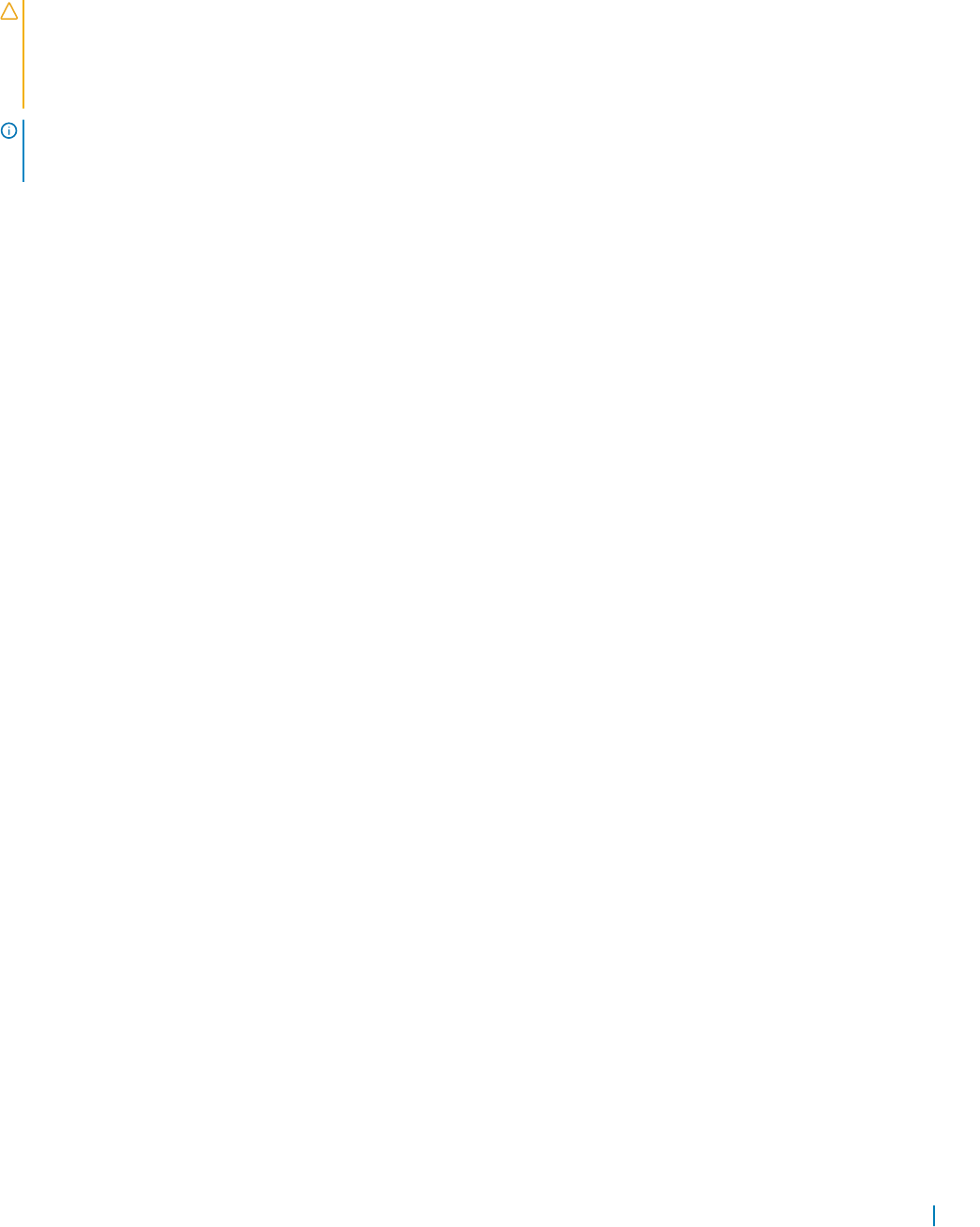
The BIOS running on your system must meet the following requirements:
• Allows a change to the boot order so the system can boot from media (USB).
• Allows a baud-rate change. This is optional and you do not need it if your BIOS is running at 115200 baud rate. The default
baud rate for ONIE is 115200.
CAUTION:
• These procedures are for x86-based targets only, particularly targets using Rangeley or Centerton CPU-based boards.
• Dell Networking recommends checking the console (UART-0/1) used on target.
• The log messages included in this guide are subject to change.
NOTE: The following procedure is generic and does not list a particular target. Therefore, the ONIE images are specified
using the <platform>_<cpu> notation. For example, the ONIE media (usb) iso image is onie-recovery-x86_64-
dell_<platform>_<cpu>-r0.iso.
Media (USB) Boot using the ONIE Installer USB (the OCP
Procedure)
The following procedure prepares a bootable USB using the ONIE .iso image. To boot into ONIE Recovery mode, use the
bootable USB from the BIOS.
To install ONIE, use the ONIE embed option: http://opencomputeproject.github.io/onie/docs/design-spec/
x86_recovery.html#usb-drive-install.
1 Copy the .iso file to the current working directory.
ONIE:/mnt # tftp -g -r onie-recovery-x86_64-dell_<platform>_<processor ID>-r0.iso n.n.n.
onie-recovery-x86_64 100% |*******************************| 18432k 0:00:00 ETA
ONIE:/mnt #
2 Create a bootable USB using the ONIE .iso image.
ONIE:/mnt # dd if=onie-recovery-x86_64-dell_<platform>_<processor ID>-r0.iso of=/dev/sdb
bs=10
M
1+1 records in
1+1 records out
18874368 bytes (18.0MB) copied, 0.025707 seconds, 700.2MB/s
ONIE:/mnt #
3 Insert your USB device in the target system.
4 Power up the target system and enter the BIOS configuration menu.
Installation Instructions for ONIE and the Dell OS 10










