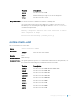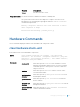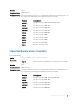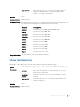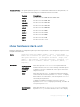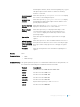Users Guide
stack-port Enter the keywords stack-port then the port number of the
stacking port to clear the statistics of the particular stacking port.
The range is from 1 to 72.
Defaults None
Command Modes EXEC Privilege
Command History
This guide is platform-specific. For command information about other platforms, see
the relevant Dell Networking OS Command Line Reference Guide.
Version Description
9.10(0.1) Introduced on the S6010-ON and S4048T-ON.
9.8(2.0) Introduced on the S3100 series.
9.8(1.0) Introduced on the Z9100–ON.
9.8(0.0P5) Introduced on the S4048-ON.
9.8(0.0P2) Introduced on the S3048-ON.
9.7(0.0) Introduced on the S6000-ON.
9.0.2.0 Introduced on the S6000.
8.3.19.0 Introduced on the S4820T.
8.3.11.0 Introduced on the Z9000.
8.3.7.0 Introduced on the S4810.
7.8.1.0 Introduced on the S-Series.
Related
Commands
• show hardware stack-unit — display the data plane or management plane input
and output statistics of the designated component of the designated stack
member.
clear hardware system-flow
Clear system-flow statistics from selected hardware components.
Syntax
clear hardware system-flow layer2 stack-unit number port-set 0–0
counters
Parameters
stack-unit
number
Enter the keywords stack-unit then a number to select a
particular stack member and then enter one of the following
command options to clear a specific collection of data.
port-set 0–0
counters
Enter the keywords port-set along with a port-pipe number,
then the keyword counters to clear the system-flow counters
on the selected port-pipe. The range is from 0 to 0.
Debugging and Diagnostics 663