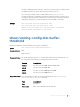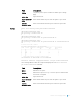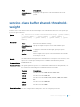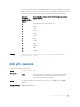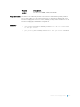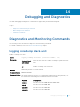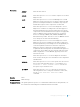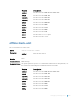Users Guide
Version Description
9.7(0.0) Introduced on the S6000-ON.
9.0.2.0 Introduced on the S6000.
8.3.19.0 Introduced on the S4820T.
8.3.11.1 Introduced on the Z9000.
8.3.7.0 Introduced on the S4810.
Usage Information
The Kernel core dump can be large and may take up to 5 to 30 minutes to upload. Dell
Networking OS does not overwrite application core dumps so you should delete them
as necessary to conserve space on the flash; if the flash is out of memory, the
coredump is aborted. On the S-Series, if the FTP server is not reachable, the application
coredump is aborted. Dell Networking OS completes the coredump process and wait
until the upload is complete before rebooting the system.
Offline Diagnostic Commands
The offline diagnostics test suite is useful for isolating faults and debugging hardware. While tests are running,
Dell Networking OS results are saved as a text file (TestReport-SU-X.txt) in the flash directory. This show
file
command is available only on master and standby.
Important Points to Remember
• Offline diagnostics can only be run when the unit is offline.
• You can only run offline diagnostics on a unit to which you are connected via the console. In other
words, you cannot run diagnostics on a unit to which you are connected to via a stacking link.
• The system stores the diagnostic results in the flash directory (TestReport-SU-X.txt). The system displays
the following message after the diagnostic test is over.
05:37:17 : Diagnostic test results are stored on file: flash:/TestReport-
SU-1.txt
05:37:22: %S3048-ON:1 %DIAGAGT-6-DA_DIAG_DONE: Diags finished on stack-unit 1
• Diagnostics only test connectivity, not the entire data path.
diag stack-unit
Run offline diagnostics on a stack unit.
Syntax
diag stack-unit number [alllevels | level0 | level1 | level2]
verbose [testname | no-reboot]
Debugging and Diagnostics 658