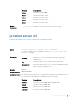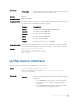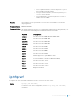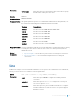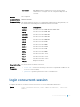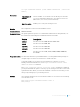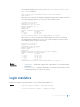Users Guide
The following example shows how to use the login concurrent-session clear-
line enable command.
Dell(conf)# login concurrent-session clear-line enable
Dell(conf)#
When you try to log in, the following message appears with all your existing concurrent
sessions, providing an option to close any one of the existing sessions:
$ telnet 10.11.178.14
Trying 10.11.178.14...
Connected to 10.11.178.14.
Escape character is '^]'.
Login: admin
Password:
Current sessions for user admin:
Line Location
2 vty 0 10.14.1.97
3 vty 1 10.14.1.97
Clear existing session? [line number/Enter to cancel]:
When you try to create more than the permitted number of sessions, the following
message appears, prompting you to close one of your existing sessions. Close any of
your existing sessions to log in to the system.
$ telnet 10.11.178.14
Trying 10.11.178.14...
Connected to 10.11.178.14.
Escape character is '^]'.
Login: admin
Password:
Maximum concurrent sessions for the user reached.
Current sessions for user admin:
Line Location
2 vty 0 10.14.1.97
3 vty 1 10.14.1.97
4 vty 2 10.14.1.97
5 vty 3 10.14.1.97
Clear existing session? [line number/Enter to cancel]:
Related
Commands
• login statistics — enable and configure user login statistics on console and virtual
terminal lines.
• show login statistics — displays login statistics of users who have used the console
or virtual terminal lines to log in to the system.
login statistics
Enable and configure user login statistics on console and virtual terminal lines.
Syntax
login statistics {enable | time-period days}
no login statistics {enable | time-period days}
Control and Monitoring 140