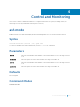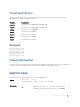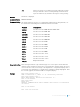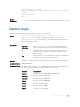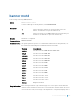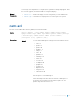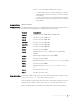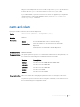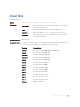Users Guide
line Enter a text string for your banner message ending the message
with your delineator. In the following example, the delineator is
a percent character (%); the banner message is “testing, testing”.
Defaults No banner is displayed.
Command Modes CONFIGURATION
Command History
This guide is platform-specific. For command information about other platforms, see
the relevant Dell Networking OS Command Line Reference Guide.
Version Description
9.10(0.1) Introduced on the S6010-ON and S4048T-ON.
9.8(1.0) Introduced on the Z9100–ON.
9.8(0.0P5) Introduced on the S4048-ON.
9.8(0.0P2) Introduced on the S3048-ON.
9.7(0.0) Introduced on the S6000-ON.
9.2(1.0) Introduced on the Z9500.
9.0.2.0 Introduced on the S6000.
8.3.19.0 Introduced on the S4820T.
8.3.12.0 Introduced on the S4810.
8.3.11.1 Introduced on the Z9000.
8.1.1.0 Introduced on the E-Series.
7.6.1.0 Introduced on the S-Series.
7.5.1.0 Introduced on the C-Series.
E-Series Original Command
Usage Information After entering the banner login command, type one or more spaces and a delineator
character. Enter the banner text then the second delineator character. When the user is
connected to the router, if a message of the day banner is configured, it displays first. If
no message of the day banner is configured, the login banner and prompt appear. After
the user has logged in, the banner EXEC (if configured) displays.
Example
Dell(conf)# banner exec ?
LINE c banner-text c, where 'c' is a delimiting character
Dell(conf)# banner exec %
Enter TEXT message. End with the character '%'.
This is the banner%
Dell(conf)# end
Dell# exit
2d18h1m: %STKUNIT1-M:CP %SEC-5-LOGOUT: Exec session is terminated
on console
This is the banner
Dell con0 now available
Control and Monitoring 103