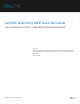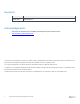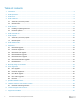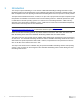Users Guide
5 Dell EMC Networking ONIE Quick Start Guide
2 ONIE Operations
This section covers the operations available within each ONIE menu. Review the various functions that are
listed in Table 1 to assist with navigating to the necessary menu. The ONIE: Install OS section and the
ONIE: Update section will allow for an automatic (zero-touch) process and a manual process.
Note: See section 4 ONIE: Install OS and section 7 ONIE: Update for more information.
ONIE Menu Options
ONIE menu selection
Actions performed
ONIE: Install OS
• Installs an OS image using the ONIE Discovery Service
• OS Install overwrites previously installed images and OS
configurations
• ONIE Discovery Service enabled by default
ONIE: Rescue
• Manual installation of an OS image
• Manually update ONIE
• Firmware updates
• Access to Linux OS
• ONIE Discovery Service disabled by default
• Manual install of diagnostics
ONIE: Uninstall OS
• Erases any installed OS
• Does not delete ONIE or diagnostics
ONIE: Update ONIE
• Uses ONIE Discovery Process to update ONIE version
• ONIE Discovery Service enabled by default
• Manual update of ONIE
ONIE: Embed mode
• Allows for install of ONIE on the switch without ONIE
EDA-DIAG
• Runs system diagnostics
• Verify or update individual BIOS/CPLD/FPGA firmware
To ensure that the latest firmware and software is configured on the switch, perform the following steps:
1. Check ONIE version and update if necessary, using the instructions within the ONIE: Update section.
2. Install the latest firmware versions, using the steps within the ONIE: Rescue section.
3. Install the latest diagnostics OS and required diagnostics tools, using the steps provided with the
Diagnostics section.
4. Optionally, select the ONIE: Uninstall OS menu to remove an existing networking OS.
5. Navigate to the ONIE: Install OS menu and follow the commands in the ONIE: Install OS section to
install the switch Operating System.
Note: See the Diagnostics section to resolve any issues or errors that occur.