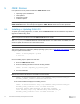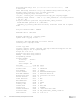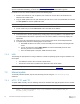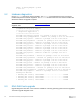Users Guide
11 Dell EMC Networking ONIE Quick Start Guide
5 ONIE: Rescue
Four operations can be performed within the ONIE: Rescue mode:
• Operating system installations
• ONIE updates
• Diagnostics installs
• Firmware updates
Note: ONIE updates and operating system installations are covered in the ONIE: Update section and the
ONIE: Install OS section. The same process applies in ONIE: Rescue mode for those two operations.
5.1 Installing or Updating DIAG OS
To update your existing diagnostics, or DIAGs, boot into ONIE: Rescue mode and follow the steps below to
upgrade the DIAGs using TFTP.
Note: This process can also be run from ONIE: Install OS mode as well.
The onie-syseeprom command shows the current DIAG version. If a newer version is available, use this
section to update the switch to the current DIAG version.
Note: For current DIAG versions refer to switch specific release notes.
This process updates the diagnostics (DIAGs) operating system, refer to EDA-DIAG Tools Upgrade section to
verify and update the DIAG tools.
ONIE:/ # onie-syseeprom -g 0x2E
3.33.3.0-1
Use the following steps to update the DIAG OS:
1. Boot into ONIE: Rescue mode.
2. Enter the following command to activate the diag installer:
ONIE:/ # touch /tmp/diag_os_install_mode
3. Run the installer file.
Note: Ensure that the file location is accessible over the network.
ONIE:/ # onie-nos-install tftp://<ip address>/diag-installer-x86_64-
dellemc_<model>_c2338-r0-<version>-<date>.bin
A successful installation displays the following content:
ONIE:/ # onie-nos-install tftp://<ip address>/diag-installer-x86_64-
dellemc_s4100_c2338-r0-3.33.3.1-6-2018-02-05.bin
discover: Rescue mode detected. No discover stopped.
Info: Fetching tftp://<ip address>/diag-installer-x86_64-
dellemc_s4100_c2338-r0-3.33.3.1-6-2018-02-05.bin ...