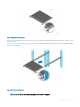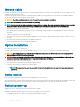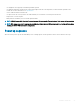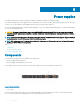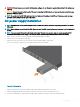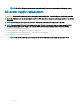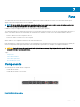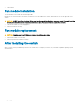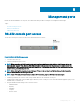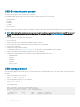Install Guide
Table Of Contents
- S3048-ON Installation Guide January 2019
- About this guide
- The S3048–ON switch
- Site preparations
- NEBS compliance
- Install the S3048–ON
- Power supplies
- Fans
- Management ports
- Specifications
- Chassis physical design
- IEEE Standards
- Agency compliance
- USA Federal Communications Commission Statement
- European Union EMC Directive Conformance Statement
- Japan VCCI Compliance for Class A Equipment
- Korean Certification of Compliance
- Safety Standards and Compliance Agency Certifications
- Electromagnetic compatibility
- Product recycling and disposal
- Dell EMC support
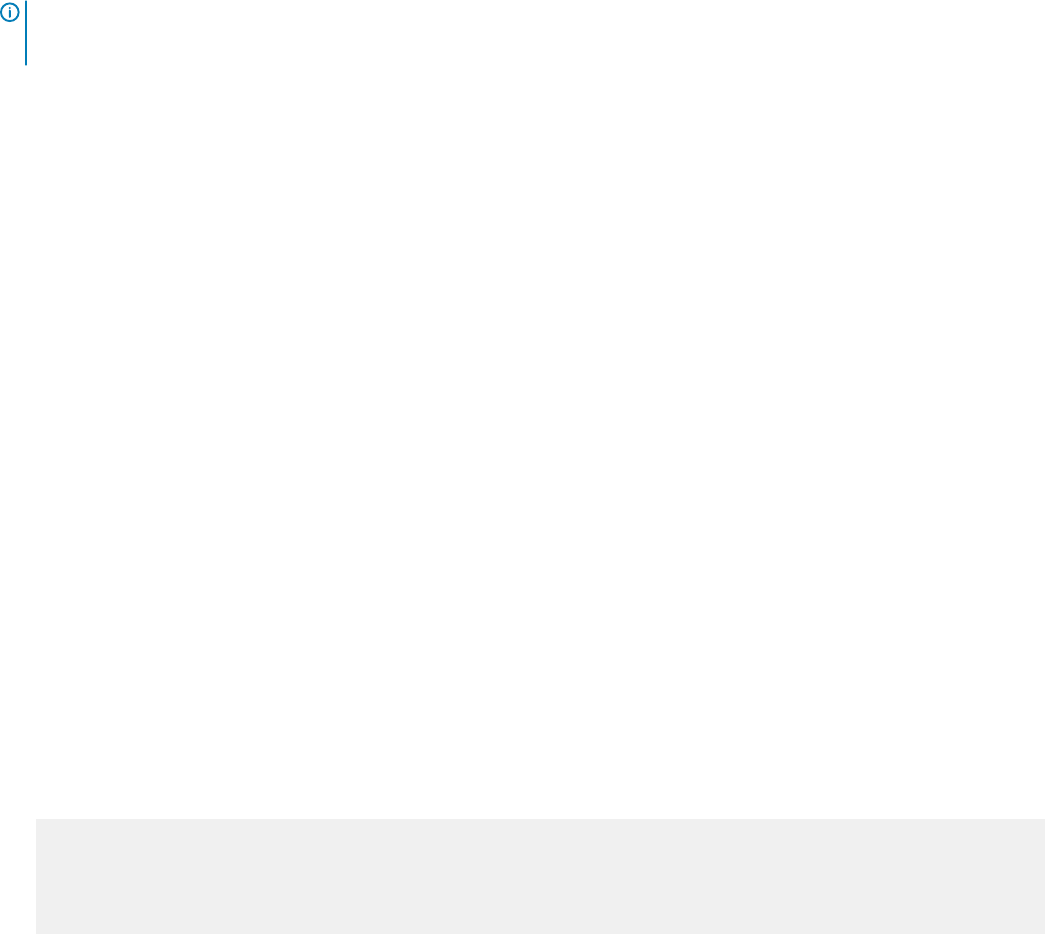
USB-B console port access
The USB-B console port is on the I/O side of the S3048-ON.
The terminal settings are the same for the serial console port and the RS-232/RJ-45 console port:
• 115200 baud rate
• No parity
• 8 data bits
• 1 stop bit
• No ow control
When you connect the USB-B port, it becomes the primary connection and, while connected, all messages are sent to the USB-B port.
NOTE: Before starting this procedure, be sure you have a terminal emulation program already installed on your PC. You will need
to install the appropriate drivers to support the USB-B port. For assistance, contact www.dell.com/support to download the
drivers.
To access the USB-B console port, follow these steps.
1 Power on the PC.
2 Connect the USB-A end of cable into an available USB port on the PC.
3 Connect the USB-B end of cable into the USB-B console port on the S3048-ON.
4 Power on the S3048-ON.
5 Install the necessary USB device drivers.
To download the drivers, go to www.dell.com/support. For assistance, contact Dell EMC Technical Support.
6 Open your terminal software emulation program to access the S3048-ON.
7 Conrm the terminal settings on your terminal software emulation program are as follows:
• 115200 baud rate
• No parity
• 8 data bits
• 1 stop bit
• No ow control
USB storage mount
The USB storage supports the FAT le system. The USB storage does not automatically mount. To use USB storage, you must rst mount
the device.
1 Create a mount directory for the USB.
ONIE:/ # mkdir /mnt/usb
2 View the xed disks using the fdisk command.
ONIE:/mnt # fdisk -l
For internal storage:
Disk /dev/sda: 15.8 GB, 15829303296 bytes
255 heads, 63 sectors/track, 1924 cylinders
Units = cylinders of 16065 * 512 = 8225280 bytes
Device Boot Start End Blocks Id System
/dev/sda1 1 1925 15458303+ ee EFI GPT
30
Management ports