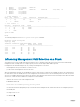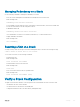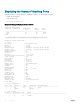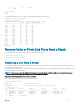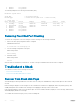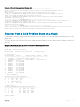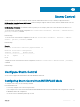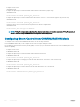Users Guide
Displaying the Status of Stacking Ports
To display the status of the stacking ports, including the topology, use the following command.
• Display the stacking ports.
EXEC Privilege mode
show system stack-ports
Examples of Viewing the Status for Stacked Switches
Dell#show system stack-ports
Topology: Daisy chain
Interface Connection Link Speed Admin Link
(Gb/s) Status Status
---------------------------------------------------------
2/49 10 up down
2/50 10 up down
Dell#
The following example shows the parameters for the management unit in the stack.
Dell#show system stack-unit 3
-- Unit 3 --
Unit Type : Management Unit
Status : online
Next Boot : online
Required Type : S3048-ON - 52-port GE/TE (SG-ON)
Current Type : S3048-ON - 52-port GE/TE (SG-ON)
Master priority : 0
Hardware Rev : 0.0
Num Ports : 52
Up Time : 1 hr, 6 min
Dell Networking OS Version : 9.8(0.0P2)
Jumbo Capable : yes
POE Capable : no
FIPS Mode : disabled
Boot Flash : 3.24.2.1
Boot Selector : 3.24.0.5
Memory Size : 2127622144 bytes
Temperature : 34C
Voltage : ok
Serial Number : NA
Part Number : Rev
Vendor Id : NA
Date Code : NA
Country Code : NA
Piece Part ID : N/A
PPID Revision : N/A
Service Tag : N/A
Expr Svc Code : 0
Auto Reboot : enabled
Burned In MAC : 00:12:13:34:12:40
No Of MACs : 3
-- Power Supplies --
Unit Bay Status Type FanStatus FanSpeed(rpm)
---------------------------------------------------------------------------
3 1 up AC up 8032
3 2 absent absent 0
-- Fan Status --
Unit Bay TrayStatus Fan1 Speed
------------------------------------------------------------------------------------
3 1 up up 18000
814
Stacking