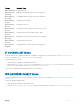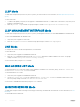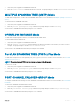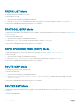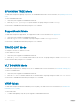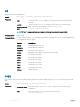Users Guide
LLDP Mode
To enable and configure Link Layer Discovery Protocol (LLDP), use LLDP mode. For more information, see Link Layer Discovery Protocol
(LLDP).
To enter LLDP mode:
1 To enable LLDP globally, verify that you are logged in to CONFIGURATION mode. To enable LLDP on an interface, verify that you are
logged in to INTERFACE mode.
2 Enter the protocol lldp command. The prompt changes to include conf-lldp or conf-if-interface-lldp.
LLDP MANAGEMENT INTERFACE Mode
To enable and configure Link Layer Discovery Protocol (LLDP) on management interfaces, use LLDP MANAGEMENT INTERFACE mode.
To enter LLDP MANAGEMENT INTERFACE mode:
1 Verify that you are logged in to LLDP mode.
2
Enter the management-interface command. The prompt changes to include conf-lldp-mgmtIf.
LINE Mode
To configure the console or virtual terminal parameters, use LINE mode.
To enter LINE mode:
1 Verify that you are logged in to CONFIGURATION mode.
2 Enter the line command. Include the keywords console or vty and their line number available on the switch. The prompt
changes to include config-line-console or config-line-vty.
You can exit this mode by using the exit command.
MAC ACCESS LIST Mode
To enter MAC ACCESS LIST mode and configure either standard or extended access control lists (ACLs), use the mac access-list
standard
or mac access-list extended command.
To enter MAC ACCESS LIST mode:
1 Verify that you are logged in to CONFIGURATION mode.
2 Use the mac access-list standard command or the mac access-list extended command. Include a name for the
ACL. The prompt changes to include conf-std-macl or conf-ext-macl.
You can return to CONFIGURATION mode by using the exit command.
MONITOR SESSION Mode
To enable and configure a traffic monitoring session using port monitoring, use MONITOR SESSION mode. For more information, see Port
Monitoring.
To enter MONITOR SESSION mode:
52
CLI Basics