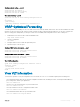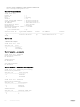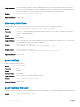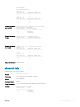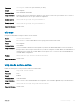Reference Guide
Congure unicast routing — peer 2
OS10(config)# vlt-domain 1
OS10(conf-vlt-1)# peer-routing
OS10(conf-vlt-1)# do commit
View unicast routing — peer 2
OS10(conf-vlt-1)# do show running-configuration vlt
!
vlt-domain 1
peer-routing
discovery-interface ethernet1/1/1 ethernet1/1/2
VRRP Optimized Forwarding
To enable optimized L3 forwarding over VLT, use VRRP active-active mode. By default, VRRP active-active mode is enabled in the VLAN
interfaces. In the active-active mode, each peer locally forwards L3 trac, resulting in reduced trac ow over the VLTi. Congure the
same L3 routing (static and dynamic) on each peer so that the L3 reachability and routing tables are the same on both peers.
1 Enable VRRP active-active mode in VLAN-INTERFACE mode.
vrrp mode active-active
2 Save the conguration.
do commit
3 Congure VRRP on the L3 VLAN that spans both peers.
4 Repeat the steps on the VLT peer.
Congure VRRP active-active mode — peer 1
OS10(conf-if-vl-10)# vrrp mode active-active
OS10(conf-if-vl-10)# do commit
Congure VRRP active-active mode — peer 2
OS10(conf-if-vl-10)# vrrp mode active-active
OS10(conf-if-vl-10)# do commit
View VRRP conguration
OS10# show running-configuration interface vlan 10
!
interface vlan10
no shutdown
no vrrp mode active-active
OS10#
View VLT information
To monitor the operation or verify the conguration of a VLT domain, use a VLT show command on primary and secondary peers.
• View detailed information about the VLT domain conguration in EXEC mode, including VLTi status, local and peer MAC addresses,
peer-routing status, and VLT peer parameters.
show vlt domain-id
• View the role of the local and remote VLT peer in EXEC mode.
show vlt domain-id role
• View any mismatches in the VLT conguration in EXEC mode.
show vlt domain-id mismatch
• View detailed information about VLT ports in EXEC mode.
show vlt domain-id vlt-port-detail
Virtual link trunking
501