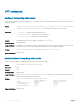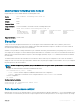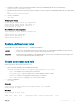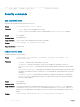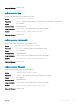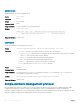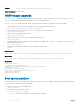Reference Guide
Example
OS10(config)# snmp-server location datacenter10
Supported Releases 10.2.0E or later
OS10 image upgrade
The image download command simply downloads the software image — it does not install the software on your device. The image
install command downloads the image, and installs the image to the standby partition.
The image upgrade command downloads, installs, changes the next boot partition, and reloads the new software image.
1 (Optional) Backup the current running conguration to the startup conguration in EXEC mode.
copy running-configuration startup-configuration
2 Download the new software image from dell.com/support and save the le in EXEC mode.
image download file-url
3 Install the new software image in EXEC mode.
image install image-url
4 (Optional) View the status of the current software install in EXEC mode.
show image status
5 (Optional) Change the next boot partition to the standby partition in EXEC mode. Use the active parameter to set the next boot
partition from standby to active.
boot system standby
6 Reload the new software image and boots the software image in EXEC mode.
reload
Image download
OS10# image download ftp://xx.xx.xx.xx/PKGS_OS10-Enterprise-10.2.EE.190-installer-x86_64.bin
Image install
OS10# image install image://PKGS_OS10-Enterprise-10.2.EE.190-installer-x86_64.bin
Show version
OS10# show version
Dell Networking OS10-Enterprise
Copyright (c) 1999-2016 by Dell Inc. All Rights Reserved.
OS Version: 10.2.0E
Build Version: 10.2.0E(231)
Build Time: 2016-10-03T20:25:09.291-07:00
System Type: S6000-ON
Architecture: x86_64
Boot system partition
Set the boot partition to active or standby for subsequent boot cycles. Boot OS10 from standby to load the image on the standby partition,
or boot from active to load the currently running image.
1 Display current boot information in EXEC mode.
show boot detail
2 Congure the boot system in EXEC mode.
boot system [active | standby]
• active — Resets the running partition as the subsequent boot partition.
370
System management