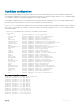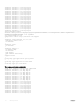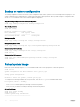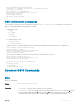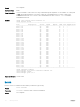Reference Guide
Backup or restore conguration
The running conguration contains the current system conguration which can be copied to a server for backup and restore purposes. The
startup conguration le is maintained in the cong system folder and is called system.xml. When you make changes to conguration les,
use the
reload command to reboot OS10 with the updated conguration.
Copy the running conguration to the startup conguration
OS10# copy running-configuration startup-configuration
View /cong directory
OS10# dir config
Directory contents for folder: config
Date (modified) Size (bytes) Name
--------------------- ------------ -----------
2017-04-26T15:23:46Z 26704 startup.xml
Backup startup le
OS10# copy config://startup.xml config://backup-9-28.xml
Backup startup le to server
OS10# copy config://startup.xml scp://userid:password@hostip/backup-9-28.xml
Restore startup le from backup
OS10# copy config://backup-9-28.xml config://startup.xml
OS10# reload
Restore startup le from server
OS10# copy scp://admin:admin@hostip/backup-9-28.xml config://startup.xml
OS10# reload
Reload system image
Reboot the system manually using the reload command in EXEC mode. You are prompted to conrm the operation.
OS10# reload
System configuration has been modified. Save? [yes/no]:yes
Saving system configuration
Proceed to reboot the system? [confirm yes/no]:yes
To congure the OS10 image loaded at the next system boot, enter the boot system command in EXEC mode.
boot system {active | standby}
• Enter active to load the primary OS10 image stored in the A partition.
• Enter standby to load the secondary OS10 image stored in the B partition.
Set next boot image
OS10# boot system standby
OS10# show boot
Current system image information:
===================================
34
Getting Started