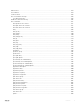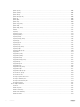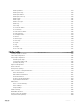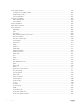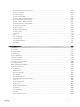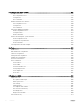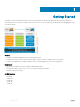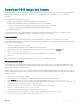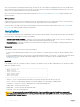Reference Guide
Download OS10 image and license
OS10 Enterprise Edition is available for download from the Dell Digital Locker (DDL). Release 10.3.0E or later requires a perpetual license to
run beyond the 120-day trial license period. See the Quick Start Guide shipped with your device and My Account FAQs for more
information.
Download an OS10 image and license if you have:
• A Dell EMC ONIE-enabled device with factory-installed OS10 image and license
• A Dell EMC ONIE-enabled device without an operating system (OS) or license installed:
• Device converted from OS9 or a third-party OS after you uninstall (wipe clean) the original OS
• Replacement device received from Dell EMC return material authorization (RMA)
• An upgraded OS10 image
Your OS10 purchase allows you to download software images posted within the rst 90 days of ownership. To extend the software
entitlement, you must have a Dell EMC ProSupport or ProSupport Plus contract on your hardware.
Factory-installed OS10
OS10 Enterprise Edition runs with a perpetual license on an ONIE-enabled device with OS10 factory-installed. The license le is
automatically installed on the switch. If the license becomes corrupted or is wiped out, you must download the license from DDL under the
purchaser's account and reinstall it.
1 Sign in to DDL using your account credentials.
2 Locate the hardware product name with the entitlement ID and order number.
3 Check that the service tag of the purchased device displays in the Assigned To: eld on the Products page.
4 Click Key Available for Download.
5 Select how you want to receive the license key — by email or downloaded to your local device.
6 Click Submit.
Once you download the OS10 Enterprise Edition license, see Install license for complete information.
Without operating system installed
You can purchase the OS10 Enterprise Edition image with an after point-of-sale (APOS) order for a Dell EMC ONIE-enabled device that
does not have a default operating system or license installed. When the order is fullled, you receive an email notication with a software
entitlement ID, order number, and link to the DDL.
Bind the software entitlement to the service tag of the switch to extend the entitled download period to be the same time as the support
contract. OS10 software entitlement allows you to download OS10 software images posted before the purchase date and within 90 days of
the date, by default.
1 Sign into DDL using your account credentials.
2 Locate the entry for your entitlement ID and order number sent by email, then select the product name.
3 On the Product page, the Assigned To: eld on the Product tab is blank. Click Key Available for Download.
4 Enter the service tag of the device you purchased the OS10 Enterprise Edition for in the Bind to: and Re-enter ID: elds. This
step binds the software entitlement to the service tag of the switch.
5 Select how you want to receive the license key — by email or downloaded to your local device.
6 Click Submit, then select the Available Downloads tab.
7 Select the OS10 Enterprise Edition release to download, then click Download.
8 Read the Dell End User License Agreement. Scroll to the end of the agreement, then click Yes, I agree.
9 Select how you want to download the software les, then click Download Now.
Getting Started
19