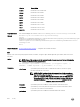Users Guide
vrf vrf-name Enter the key word vrf followed by the VRF name to congure an SSH server on
that VRF.
Defaults None
Command Modes CONFIGURATION
Command History
This guide is platform-specic. For command information about other platforms, refer to the relevant Dell
Networking OS Command Line Reference Guide.
The following is a list of the Dell Networking OS version history for this command.
Version Description
9.8(0.0P5) Introduced on the S4048-ON.
9.8(0.0P2) Introduced on the S3048-ON.
9.7(0.0) Introduced on the S6000-ON.
9.5(0.1) Introduced on the Z9500.
9.4(0.0) Introduced on the S-Series and Z9000.
Usage Information
You can enable the SSH server on either a management VRF or a user dened VRF but not both. If no VRF
is specied, then the SSH server is enabled on the default VRF.
If the SSH server is enabled on a VRF with name vrf1, then use the following command to restart the SSH
server on a VRF with name vrf2: ip ssh server vrf vrf2. If the SSH server is enabled on a VRF
with name vrf1, then use the following command to restart the SSH server on the default VRF: ip ssh
server vrf.
Example
• Dell(conf)#ip ssh server vrf vrf1
• Dell(conf)#no ip ssh server vrf
• Dell(conf)#ip ssh server vrf management
• Dell(conf)#no ip ssh server vrf
Related Commands show ip ssh — displays the ssh information.
ip ssh source-interface
Species an interface’s IP address as the source IP address for an outgoing SSH connections.
Syntax
ip ssh source-interface interface
To delete a source interface, use the no ip ssh source-interface command.
Parameters
interface Enter the following keywords and slot/port or number information:
• For a 1-Gigabit Ethernet interface, enter the keyword GigabitEthernet
then the slot/port information.
• For a 10-Gigabit Ethernet interface, enter the keyword
TenGigabitEthernet then the slot/port information.
•
For a Loopback interface, enter the keyword loopback then a number from 0
to 16383.
• For a port channel interface, enter the keywords port-channel then a
number. The range is from 1 to 128.
1384
Security