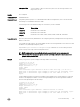Users Guide
The following example shows how to use the login concurrent-session clear-line enable
command.
Dell(conf)#login concurrent-session clear-line enable
Dell(conf)#
When you try to log in, the following message appears with all your existing concurrent sessions, providing
an option to close any one of the existing sessions:
$ telnet 10.11.178.14
Trying 10.11.178.14...
Connected to 10.11.178.14.
Escape character is '^]'.
Login: admin
Password:
Current sessions for user admin:
Line Location
2 vty 0 10.14.1.97
3 vty 1 10.14.1.97
Clear existing session? [line number/Enter to cancel]:
When you try to create more than the permitted number of sessions, the following message appears,
prompting you to close one of your existing sessions. Close any of your existing sessions to log in to the
system.
$ telnet 10.11.178.14
Trying 10.11.178.14...
Connected to 10.11.178.14.
Escape character is '^]'.
Login: admin
Password:
Maximum concurrent sessions for the user reached.
Current sessions for user admin:
Line Location
2 vty 0 10.14.1.97
3 vty 1 10.14.1.97
4 vty 2 10.14.1.97
5 vty 3 10.14.1.97
Clear existing session? [line number/Enter to cancel]:
Related Commands
login statistics — Enable and congure user login statistics on console and virtual terminal lines.
show login statistics — Displays login statistics of users who have used the console or virtual terminal lines
to log in to the system.
login statistics
Enable and congure user login statistics on console and virtual terminal lines.
Syntax
login statistics {enable | time-period days}
no login statistics {enable | time-period days}
Parameters
enable
Enables user login statistics. By default, the system displays the login statistics for
the last 30 days.
114
Control and Monitoring