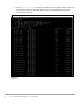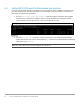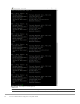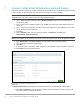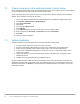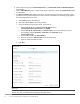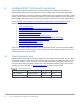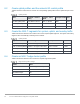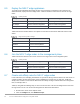Deployment Guide
47 VCF on VxRail Multirack Deployment using BGP EVPN
3. Click the three dots, then click Add VxRail Cluster. The Add VxRail cluster to Workload Domain
page displays.
4. On the VxRail Manager page, a single VxRail cluster is discovered. Select the VxRail-Cluster object
and click Next.
5. The Discovered Host page displays a list of the discovered hosts for that cluster. Update the SSH
password for the discovered hosts for that cluster and then click Next. The Networking page displays
the networking details for the cluster.
a. Choose NSX-T for the NSX Platform
b. Enter the VLAN ID 2500 for the overlay network.
c. Enter the following NSX manager details, see Figure 25:
i. Enter 172.16.11.81 for the Cluster Virtual IP address. Enter
sfo01wnsx01.sfo01.rainpole.local for the FQDN.
ii. Enter 172.16.11.82, 172.16.11.83, and 172.16.11.84 for the three IP addresses and the
corresponding FQDNs sfo01w01a, sfo01w01b, and sfo01w01c (prefix
sfo01.rainpole.local).
iii. For the subnet mask, enter 255.255.255.0
iv. Enter the IP address, 172.16.11.253, for the default gateway.
v. Enter the admin password for NSX-T.
d. Click Next.
VI-WLD NSX-T configuration details
Note: The configuration of IP network 172.16.11.0/24 is covered in the creation of the management workload
domain. See, VCF on VxRail multirack deploying using BGP EVPN.