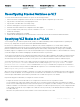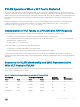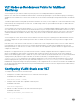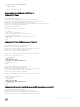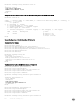Users Guide
security functionalities to be achieved. This section describe how to congure a VLT VLAN or a VLT LAG (VLTi link) and assign that VLT
interface to a PVLAN.
Creating a VLT LAG or a VLT VLAN
1 Congure the port channel for the VLT interconnect on a VLT switch and enter interface conguration mode
CONFIGURATION mode
interface port-channel id-number.
Enter the same port-channel number congured with the peer-link port-channel command as described in Enabling VLT and
Creating a VLT Domain.
NOTE: To be included in the VLTi, the port channel must be in Default mode (no switchport or VLAN assigned).
2 Remove an IP address from the interface.
INTERFACE PORT-CHANNEL mode
no ip address
3 Add one or more port interfaces to the port channel.
INTERFACE PORT-CHANNEL mode
channel-member interface
interface: specify one of the following interface types:
• For a 1-GigabitEthernet interface, enter the keyword GigabitEthernet then the slot/port information.
• For a 10-Gigabit Ethernet interface, enter the keyword TenGigabitEthernet then the slot/port information.
4 Ensure that the port channel is active.
INTERFACE PORT-CHANNEL mode
no shutdown
5 To congure the VLT interconnect, repeat Steps 1–4 on the VLT peer switch.
6 Enter VLT-domain conguration mode for a specied VLT domain.
CONFIGURATION mode
vlt domain domain-id
The range of domain IDs is from 1 to 1000.
7 Enter the port-channel number that acts as the interconnect trunk.
VLT DOMAIN CONFIGURATION mode
peer-link port-channel id-number
8 (Optional) To congure a VLT LAG, enter the VLAN ID number of the VLAN where the VLT forwards packets received on the VLTi
from an adjacent peer that is down.
VLT DOMAIN CONFIGURATION mode
peer-link port-channel id-number peer-down-vlan vlan interface number
Associating the VLT LAG or VLT VLAN in a PVLAN
1 Access INTERFACE mode for the port that you want to assign to a PVLAN.
CONFIGURATION mode
Virtual Link Trunking (VLT)
855