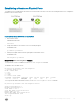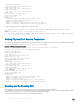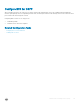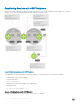Users Guide
Configured parameters:
TX: 100ms, RX: 100ms, Multiplier: 3
Neighbor parameters:
TX: 100ms, RX: 100ms, Multiplier: 3
Actual parameters:
TX: 100ms, RX: 100ms, Multiplier: 3
Role: Active
Delete session on Down: False
Client Registered: CLI
Uptime: 00:03:57
Statistics:
Number of packets received from neighbor: 1775
Number of packets sent to neighbor: 1775
Number of state changes: 1
Number of messages from IFA about port state change: 0
Number of messages communicated b/w Manager and Agent: 4
Log messages display when you congure both interfaces for BFD.
R1(conf-if-gi-4/24)#00:36:01: %RPM0-P:RP2 %BFDMGR-1-BFD_STATE_CHANGE: Changed session
state to
Down for neighbor 2.2.2.2 on interface Gi 4/24 (diag: 0)
00:36:02: %RPM0-P:RP2 %BFDMGR-1-BFD_STATE_CHANGE: Changed session state to Up for neighbor
2.2.2.2 on interface Gi 4/24 (diag: 0)
Viewing Physical Port Session Parameters
BFD sessions are congured with default intervals and a default role (active). Dell Networking recommends maintaining the default values.
To view session parameters, use the show bfd neighbors detail command.
Example of Viewing Session Parameters
R1(conf-if-gi-4/24)#bfd interval 100 min_rx 100 multiplier 4 role passive
R1(conf-if-gi-4/24)#do show bfd neighbors detail
Session Discriminator: 1
Neighbor Discriminator: 1
Local Addr: 2.2.2.1
Local MAC Addr: 00:01:e8:09:c3:e5
Remote Addr: 2.2.2.2
Remote MAC Addr: 00:01:e8:06:95:a2
Int: GigabitEthernet 4/24
State: Up
Configured parameters:
TX: 100ms, RX: 100ms, Multiplier: 4
Neighbor parameters:
TX: 100ms, RX: 100ms, Multiplier: 3
Actual parameters:
TX: 100ms, RX: 100ms, Multiplier: 4
Role:
Passive
Delete session on Down: False
Client Registered: CLI
Uptime: 00:09:06
Statistics:
Number of packets received from neighbor: 4092
Number of packets sent to neighbor: 4093
Number of state changes: 1
Number of messages from IFA about port state change: 0
Number of messages communicated b/w Manager and Agent: 7
Disabling and Re-Enabling BFD
BFD is enabled on all interfaces by default, though sessions are not created unless explicitly congured.
If you disable BFD, all of the sessions on that interface are placed in an Administratively Down state ( the rst message example), and the
remote systems are notied of the session state change (the second message example).
To disable and re-enable BFD on an interface, use the following commands.
136
Bidirectional Forwarding Detection (BFD)