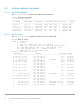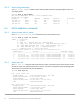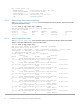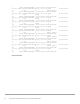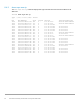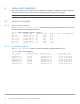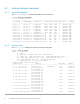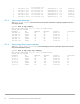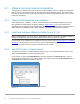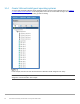Deployment Guide
49 Dell EMC Networking Virtualization Overlay with BGP EVPN
10 VMware host and network configuration
This example uses VMware ESXi VMs running on the four PowerEdge servers to validate the configuration.
VMs are running a mix of Windows Server and Ubuntu Linux guest operating systems. This section shows
how VMs are connected to the virtual networks configured in the preceding sections if ESXi and vCenter are
used in the environment.
10.1 VMware ESXi download and installation
Install VMware ESXi 6.7 Update 1 or later on each PowerEdge server. Dell EMC recommends using the
latest Dell EMC customized ESXi .iso image available on support.dell.com. The correct drivers for the
PowerEdge server hardware are built into this image. This image is used to install ESXi by mounting the .iso
image through the PowerEdge server’s iDRAC interface or by using a USB flash drive or CD/DVD.
10.2 Install and configure VMware vCenter Server 6.7 U1
Note: In this deployment, each server has one 1GbE BASE-T interface connected to the OOB management
network for management and communication with the vCenter Server as shown in Figure 13.
For information on the installation and configuration of vCenter Server, refer to vCenter Server 6.7 Installation
and Setup. In this deployment, the vCenter Server communicates with ESXi hosts via the OOB management
network, and it may be located on any host accessible over this network.
10.3 Add ESXi hosts to vCenter Server
The vSphere Web Client is a service running on vCenter Server. In the vSphere Web Client, a data center
object named Datacenter is created for this deployment.
In this example, a cluster named Management is created and added to the Datacenter object. The four
R740xd hosts are added to the cluster. When complete, the vSphere Web Client Hosts and Clusters tab in
the Navigator pane appears as shown in Figure 14.
Datacenter and cluster created with ESXi hosts