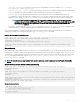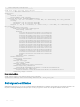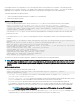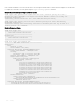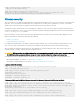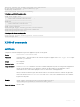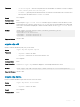Users Guide
Table Of Contents
- Dell EMC SmartFabric OS10 User Guide Release 10.5.0
- Change history
- Getting Started
- CLI Basics
- CONFIGURATION mode
- Check device status
- Command help
- Candidate configuration
- Copy running configuration
- Restore startup configuration
- Reload system image
- Filter show commands
- Common OS10 commands
- boot
- commit
- configure
- copy
- delete
- dir
- discard
- do
- end
- exit
- hostname
- license
- lock
- management route
- move
- no
- ping
- ping6
- reload
- show boot
- show candidate-configuration
- show environment
- show inventory
- show ip management-route
- show ipv6 management-route
- show license status
- show running-configuration
- show startup-configuration
- show system
- show version
- start
- system
- system-cli disable
- system-user linuxadmin disable
- system identifier
- terminal
- traceroute
- unlock
- username password role
- write
- Advanced CLI tasks
- Zero-touch deployment
- OS10 provisioning
- System management
- Interfaces
- Ethernet interfaces
- Unified port groups
- Z9264F-ON port-group profiles
- Port-groups on S5200F-ON switches
- L2 mode configuration
- L3 mode configuration
- Fibre Channel interfaces
- Management interface
- VLAN interfaces
- User-configured default VLAN
- VLAN scale profile
- Loopback interfaces
- Port-channel interfaces
- Configure interface ranges
- Switch-port profiles
- Configure negotiation modes on interfaces
- Configure breakout mode
- Breakout auto-configuration
- Reset default configuration
- Forward error correction
- Energy-efficient Ethernet
- View interface configuration
- Digital optical monitoring
- Interface commands
- channel-group
- default interface
- default vlan-id
- description (Interface)
- duplex
- enable dom
- enable dom traps
- feature auto-breakout
- fec
- interface breakout
- interface ethernet
- interface loopback
- interface mgmt
- interface null
- interface port-channel
- interface range
- interface vlan
- link-bundle-utilization
- mode
- mode l3
- mtu
- negotiation
- port mode Eth
- port-group
- profile
- scale-profile vlan
- show interface
- show interface transceiver “Tunable wavelength”
- show inventory media
- show link-bundle-utilization
- show port-channel summary
- show port-group
- show switch-port-profile
- show system
- show vlan
- shutdown
- speed (Fibre Channel)
- speed (Management)
- switch-port-profile
- switchport access vlan
- switchport mode
- switchport trunk allowed vlan
- wavelength
- Fibre Channel
- Fibre Channel over Ethernet
- Terminology
- Virtual fabric
- Fibre Channel zoning
- F_Port on Ethernet
- Pinning FCoE traffic to a specific port of a port-channel
- Multi-hop FIP-snooping bridge
- Configuration guidelines
- NPIV Proxy Gateway cascading
- F_Port commands
- NPG commands
- F_Port and NPG commands
- FIP-snooping commands
- FCoE commands
- Layer 2
- 802.1X
- Far-end failure detection
- Link Aggregation Control Protocol
- Link Layer Discovery Protocol
- Protocol data units
- Optional TLVs
- Organizationally-specific TLVs
- Media endpoint discovery
- Network connectivity device
- LLDP-MED capabilities TLV
- Network policies TLVs
- Define network policies
- Packet timer values
- Disable and re-enable LLDP
- Disable and re-enable LLDP on management ports
- Advertise TLVs
- Network policy advertisement
- Fast start repeat count
- View LLDP configuration
- Adjacent agent advertisements
- Time to live
- LLDP commands
- Media Access Control
- Spanning-tree protocol
- Virtual LANs
- Port monitoring
- Layer 3
- Virtual routing and forwarding
- Bidirectional Forwarding Detection
- Border Gateway Protocol
- Sessions and peers
- Route reflectors
- Multiprotocol BGP
- Attributes
- Selection criteria
- Weight and local preference
- Multiexit discriminators
- Origin
- AS path and next-hop
- Best path selection
- More path support
- Advertise cost
- 4-Byte AS numbers
- AS number migration
- Graceful restart
- Configure Border Gateway Protocol
- Enable BGP
- Configure Dual Stack
- Configure administrative distance
- Peer templates
- Neighbor fall-over
- Configure password
- Fast external fallover
- Passive peering
- Local AS
- AS number limit
- Redistribute routes
- Additional paths
- MED attributes
- Local preference attribute
- Weight attribute
- Enable multipath
- Route-map filters
- Route reflector clusters
- Aggregate routes
- Confederations
- Route dampening
- Timers
- Neighbor soft-reconfiguration
- Redistribute iBGP route to OSPF
- Debug BGP
- BGP commands
- Equal cost multi-path
- IPv4 routing
- IPv6 routing
- Open shortest path first
- Object tracking manager
- Policy-based routing
- Policy-based route-maps
- Access-list to match route-map
- Set address to match route-map
- Assign route-map to interface
- View PBR information
- Policy-based routing per VRF
- Configuring PBR per VRF
- Sample configuration
- Track route reachability
- Use PBR to permit and block specific traffic
- View PBR configuration
- PBR commands
- Virtual Router Redundancy Protocol
- Multicast
- VXLAN
- VXLAN concepts
- VXLAN as NVO solution
- Configure VXLAN
- L3 VXLAN route scaling
- DHCP relay on VTEPs
- View VXLAN configuration
- VXLAN MAC addresses
- VXLAN commands
- hardware overlay-routing-profile
- interface virtual-network
- ip virtual-router address
- ip virtual-router mac-address
- member-interface
- nve
- remote-vtep
- show hardware overlay-routing-profile mode
- show interface virtual-network
- show nve remote-vtep
- show nve remote-vtep counters
- show nve vxlan-vni
- show virtual-network
- show virtual-network counters
- show virtual-network interface counters
- show virtual-network interface
- show virtual-network vlan
- show vlan (virtual network)
- source-interface loopback
- virtual-network
- virtual-network untagged-vlan
- vxlan-vni
- VXLAN MAC commands
- clear mac address-table dynamic nve remote-vtep
- clear mac address-table dynamic virtual-network
- show mac address-table count extended
- show mac address-table count nve
- show mac address-table count virtual-network
- show mac address-table extended
- show mac address-table nve
- show mac address-table virtual-network
- Example: VXLAN with static VTEP
- BGP EVPN for VXLAN
- BGP EVPN compared to static VXLAN
- VXLAN BGP EVPN operation
- Configure BGP EVPN for VXLAN
- VXLAN BGP EVPN routing
- BGP EVPN with VLT
- VXLAN BGP commands
- VXLAN EVPN commands
- Example: VXLAN with BGP EVPN
- Example: VXLAN with BGP EVPN — Multi-AS Topology
- Example: Centralized Layer3 gateway routing
- Example: Border Leaf Gateway
- Controller-provisioned VXLAN
- UFT modes
- Security
- User re-authentication
- Password strength
- Simple password check
- Obscure passwords
- Role-based access control
- Assign user role
- Bootloader protection
- Linuxadmin user configuration
- RADIUS authentication
- RADIUS over TLS authentication
- TACACS+ authentication
- Unknown user role
- SSH server
- Virtual terminal line ACLs
- Restrict SNMP access
- Enable AAA accounting
- Enable user lockout
- Limit concurrent login sessions
- Enable login statistics
- Privilege levels
- Audit log
- Security commands
- aaa accounting
- aaa authentication login
- aaa re-authenticate enable
- boot protect disable username
- boot protect enable username password
- clear logging audit
- crypto ssh-key generate
- disable
- enable
- enable password priv-lvl
- ip access-class
- ip radius source-interface
- ip tacacs source-interface
- ipv6 access-class
- ip ssh server challenge-response-authentication
- ip ssh server cipher
- ip ssh server enable
- ip ssh server hostbased-authentication
- ip ssh server kex
- ip ssh server mac
- ip ssh server password-authentication
- ip ssh server port
- ip ssh server pubkey-authentication
- ip ssh server vrf
- line vty
- logging audit enable
- login concurrent-session limit
- login-statistics enable
- password-attributes
- password-attributes max-retry lockout-period
- privilege
- radius-server host
- radius-server host tls
- radius-server retransmit
- radius-server timeout
- radius-server vrf
- service obscure-password
- service simple-password
- show boot protect
- show crypto ssh-key
- show ip ssh
- show logging audit
- show login-statistics
- show privilege
- show running-configuration privilege
- show users
- system-user linuxadmin disable
- system-user linuxadmin password
- tacacs-server host
- tacacs-server timeout
- tacacs-server vrf
- username password role
- username sshkey
- username sshkey filename
- userrole inherit
- X.509v3 certificates
- OpenFlow
- Access Control Lists
- IP ACLs
- MAC ACLs
- Control-plane ACLs
- IP fragment handling
- L3 ACL rules
- Assign sequence number to filter
- Delete ACL rule
- L2 and L3 ACLs
- Assign and apply ACL filters
- Ingress ACL filters
- Egress ACL filters
- VTY ACLs
- SNMP ACLs
- Clear access-list counters
- IP prefix-lists
- Route-maps
- Match routes
- Set conditions
- Continue clause
- ACL flow-based monitoring
- Enable flow-based monitoring
- View ACL table utilization report
- ACL logging
- ACL commands
- clear ip access-list counters
- clear ipv6 access-list counters
- clear mac access-list counters
- deny
- deny (IPv6)
- deny (MAC)
- deny icmp
- deny icmp (IPv6)
- deny ip
- deny ipv6
- deny tcp
- deny tcp (IPv6)
- deny udp
- deny udp (IPv6)
- description
- ip access-group
- ip access-list
- ip as-path access-list
- ip community-list standard deny
- ip community–list standard permit
- ip extcommunity-list standard deny
- ip extcommunity-list standard permit
- ip prefix-list description
- ip prefix-list deny
- ip prefix-list permit
- ip prefix-list seq deny
- ip prefix-list seq permit
- ipv6 access-group
- ipv6 access-list
- ipv6 prefix-list deny
- ipv6 prefix-list description
- ipv6 prefix-list permit
- ipv6 prefix-list seq deny
- ipv6 prefix-list seq permit
- mac access-group
- mac access-list
- permit
- permit (IPv6)
- permit (MAC)
- permit icmp
- permit icmp (IPv6)
- permit ip
- permit ipv6
- permit tcp
- permit tcp (IPv6)
- permit udp
- permit udp (IPv6)
- remark
- seq deny
- seq deny (IPv6)
- seq deny (MAC)
- seq deny icmp
- seq deny icmp (IPv6)
- seq deny ip
- seq deny ipv6
- seq deny tcp
- seq deny tcp (IPv6)
- seq deny udp
- seq deny udp (IPv6)
- seq permit
- seq permit (IPv6)
- seq permit (MAC)
- seq permit icmp
- seq permit icmp (IPv6)
- seq permit ip
- seq permit ipv6
- seq permit tcp
- seq permit tcp (IPv6)
- seq permit udp
- seq permit udp (IPv6)
- show access-group
- show access-lists
- show acl-table-usage detail
- show ip as-path-access-list
- show ip community-list
- show ip extcommunity-list
- show ip prefix-list
- show logging access-list
- Route-map commands
- continue
- match as-path
- match community
- match extcommunity
- match interface
- match ip address
- match ip next-hop
- match ipv6 address
- match ipv6 next-hop
- match metric
- match origin
- match route-type
- match tag
- route-map
- set comm-list add
- set comm-list delete
- set community
- set extcomm-list add
- set extcomm-list delete
- set extcommunity
- set local-preference
- set metric
- set metric-type
- set next-hop
- set origin
- set tag
- set weight
- show route-map
- Quality of service
- Configure quality of service
- Ingress traffic classification
- Egress traffic classification
- Policing traffic
- Mark Traffic
- Color traffic
- Modify packet fields
- Shaping traffic
- Bandwidth allocation
- Strict priority queuing
- Rate adjustment
- Buffer management
- Congestion avoidance
- Storm control
- RoCE for faster access and lossless connectivity
- Port to port-pipe and MMU mapping
- QoS commands
- bandwidth
- buffer-statistics-tracking
- class
- class-map
- clear qos statistics
- clear qos statistics type
- control-plane
- control-plane-buffer-size
- flowcontrol
- hardware deep-buffer-mode
- match
- match cos
- match dscp
- match precedence
- match queue
- match vlan
- mtu
- pause
- pfc-cos
- pfc-max-buffer-size
- pfc-shared-buffer-size
- pfc-shared-headroom-buffer-size
- police
- policy-map
- priority
- priority-flow-control mode
- qos-group dot1p
- qos-group dscp
- qos-rate-adjust
- queue-limit
- queue bandwidth
- queue qos-group
- random-detect (interface)
- random-detect (queue)
- random-detect color
- random-detect ecn
- random-detect ecn
- random-detect pool
- random-detect weight
- service-policy
- set cos
- set dscp
- set qos-group
- shape
- show class-map
- show control-plane buffers
- show control-plane buffer-stats
- show control-plane info
- show control-plane statistics
- show hardware deep-buffer-mode
- show interface priority-flow-control
- show qos interface
- show policy-map
- show qos control-plane
- show qos egress bufffers interface
- show qos egress buffer-statistics-tracking
- show qos egress buffer-stats interface
- show qos headroom-pool buffer-statistics-tracking
- show qos ingress buffers interface
- show qos ingress buffer-statistics-tracking
- show qos ingress buffer-stats interface
- show qos port-map details
- show qos-rate-adjust
- show qos service-pool buffer-statistics-tracking
- show qos system
- show qos system buffers
- show qos maps
- show qos wred-profile
- show queuing statistics
- system qos
- trust-map
- trust dot1p-map
- trust dscp-map
- qos-map traffic-class
- trust-map
- wred
- Virtual Link Trunking
- Terminology
- VLT domain
- VLT interconnect
- Graceful LACP with VLT
- Configure VLT
- Configure VRRP Active-Active mode
- Migrate VMs across data centers with eVLT
- View VLT information
- VLT commands
- backup destination
- delay-restore
- discovery-interface
- peer-routing
- peer-routing-timeout
- primary-priority
- show running-configuration vlt
- show spanning-tree virtual-interface
- show vlt
- show vlt backup-link
- show vlt mac-inconsistency
- show vlt mismatch
- show vlt role
- show vlt vlt-port-detail
- vlt-domain
- vlt-port-channel
- vlt-mac
- vrrp mode active-active
- Uplink Failure Detection
- Converged data center services
- sFlow
- Telemetry
- Telemetry terminology
- YANG-modeled telemetry data
- Configure telemetry
- View telemetry configuration
- Telemetry commands
- debug telemetry
- destination
- destination-group (subscription-profile)
- destination-group (telemetry)
- enable
- encoding
- gnmi-security-profile
- sensor-group (subscription-profile)
- sensor-group (telemetry)
- sensor-path
- show telemetry
- show switch-operating-mode
- source interface
- subscription-profile
- switch-operating mode
- telemetry
- transport
- Example: Configure streaming telemetry
- RESTCONF API
- Troubleshoot OS10
- Support resources
A self-signed certicate is not signed by a CA. The switch presents itself as a trusted device in its certicate. Connecting clients may
prompt their users to trust the certicate — for example, when a web browser warns that a site is unsafe — or to reject the certicate,
depending on the conguration. A self-signed certicate does not provide protection against man-in-the-middle attacks.
To generate and install a self-signed certicate:
1 Create a self-signed certicate and key in a local directory or USB ash drive.
2 Install the self-signed certicate.
Generate a self-signed certicate
• Create a self-signed certicate in EXEC mode. Store the device.key le in a secure, persistent location, such as NVRAM.
crypto cert generate self-signed [cert-file cert-path key-file {private | keypath}]
[country 2-letter code] [state state] [locality city] [organization organization-name]
[orgunit unit-name] [cname common-name] [email email-address] [validity days]
[length length] [altname alt-name]
If you enter the cert-file option, you must enter all the required parameters, including the local path where the certicate and
private key are stored.
If you do specify the cert-file option, you are prompted to enter the other parameter values for the certicate interactively; for
example:
You are about to be asked to enter information that will be incorporated in your certificate
request.
What you are about to enter is what is called a Distinguished Name or a DN.
There are quite a few fields but you can leave some blank.
For some fields there will be a default value; if you enter '.', the field will be left blank.
Country Name (2 letter code) [US]:
State or Province Name (full name) [Some-State]:California
Locality Name (eg, city) []:San Francisco
Organization Name (eg, company) []:Starfleet Command
Organizational Unit Name (eg, section) []:NCC-1701A
Common Name (eg, YOUR name) [hostname]:S4148-001
Email Address []:scotty@starfleet.com
The switch uses SHA-256 as the digest algorithm. The public key algorithm is RSA with a 2048-bit modulus.
NOTE
: When using self-signed X.509v3 certicates with Syslog and RADIUS servers, congure the server to accept self-signed
certicates. Syslog and RADIUS servers require mutual authentication, which means that the client and server must verify each
other's certicates. Dell EMC Networking recommends conguring a CA server to sign certicates for all trusted devices in the
network.
Install self-signed certicate
• Install a self-signed certicate and key le in EXEC mode.
crypto cert install cert-file home://cert-filename key-file {key-path | private}
[password passphrase] [fips]
– cert-file cert-path species a source location for a downloaded certicate; for example, home://s4048-001-
cert.pem
or usb://s4048-001-cert.pem.
– key-file {key-path | private} species the local path to retrieve the downloaded or locally generated private key. Enter
private to install the key from a local hidden location and rename the key le with the certicate name.
– password passphrase species the password used to decrypt the private key if it was generated using a password.
– fips installs the certicate-key pair as FIPS-compliant. Enter fips to install a certicate-key pair that is used by a FIPS-aware
application, such as RADIUS over TLS. If you do not enter
fips, the certicate-key pair is stored as a non-FIPS compliant pair.
NOTE
: You determine if the certicate-key pair is generated as FIPS-compliant. Do not use FIPS-compliant
certicate-key pairs outside of FIPS mode.
– If you enter fips after using the key-file private option in the crypto cert generate request command, a FIPS-
compliant private key is stored in a hidden location in the internal le system that is not visible to users.
Security
983