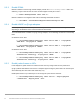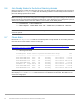Deployment Guide
48 Dell EMC Solutions for Microsoft Azure Stack HCI Networking Guide
10 PowerShell validation commands and output
The following commands are run as needed on any of the S2D Ready Nodes to validate the configuration.
Note: Some output in the examples shown has been truncated to fit the page.
10.1 Get-NetAdapter
Use the Get-NetAdapter cmdlet to view physical and virtual network adapters and their status. The
vEthernet (Mangement) adapter shown in the output below is created in Section 9.3.
PS> Get-NetAdapter
Name InterfaceDescription Status LinkSpeed
---- -------------------- ------ ---------
NIC1 Intel(R) Ethernet 10G 4P X710/I350 Up 10 Gbps
NIC2 Intel(R) Ethernet 10G X710 rNDC Up 10 Gbps
NIC3 Intel(R) Gigabit 4P X710/I350 rNDC Disconnected 0 bps
NIC4 Intel(R) Gigabit 4P X710/I350 rNDC Disconnected 0 bps
SLOT 2 Port 1 Mellanox ConnectX-4 Lx Ethernet Ad Up 25 Gbps
SLOT 2 Port 2 Mellanox ConnectX-4 Lx Ethernet Ad Up 25 Gbps
vEthernet (Management)Hyper-V Virtual Ethernet Adapter Up 10 Gbps
Note: The SET load balancing method used determines the vEthernet (Management) link speed shown
in the output above. On WS2019, the default SET load balancing method is Hyper-V Port. With Hyper-V Port,
the bandwidth is limited to a single interface (10 Gbps) as shown above. On WS2016, the default SET load
balancing method is Dynamic, which displays the combined bandwidth of both interfaces (20 Gbps). The load
balancing method used may be changed with this command: PS> Set-VMSwitchTeam -Name
ProdSwitch -LoadBalancingAlgorithm Dynamic | HyperVPort
See https://docs.microsoft.com/en-us/windows-server/virtualization/hyper-v-virtual-switch/rdma-and-switch-
embedded-teaming#load-balancing-mode for more information.
10.2 Get-VMSwitch
The Get-VMSwitch cmdlet is used to view virtual switches. The VMSwitch named ProdSwitch is created
in Section 9.3.
PS> Get-VMSwitch
Name SwitchType NetAdapterInterfaceDescription
---- ---------- ------------------------------
ProdSwitch External Teamed-Interface