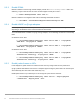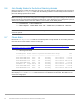Deployment Guide
44 Dell EMC Solutions for Microsoft Azure Stack HCI Networking Guide
9.8 Run the Test-Cluster cmdlet
Before creating the S2D cluster, ensure the Ready Nodes are properly configured and are ready for the
cluster creation. This is done using the Test-Cluster cmdlet.
Run the Test-Cluster cmdlet from the management system or one of the Ready Nodes:
PS> Test-Cluster -Node storage-01, storage-02, storage-03, storage-04 –
Include 'Storage Spaces Direct', 'Inventory', 'Network', 'System
Configuration'
Note: Replace the node names in the command above with the names used in your environment.
The Test-Cluster cmdlet generates a .htm report of all validations performed and the results. Review and
resolve any warnings shown in the validation report and run the test again if needed.
When all tests pass, the output looks similar to the following:
LastWriteTime Length Name
------------- ------ ----
1/12/2019 3:50 PM 1823740 Validation Report 2019.01.12 At 15.49.35.htm
Note: The full path to the report is typically C:\Users\username\AppData\Local\Temp\validation
report name.
9.9 Create the cluster
The New-Cluster cmdlet is used to create the S2D cluster. Use the -IgnoreNetwork option to ignore the
storage networks. Run the New-Cluster cmdlet from the management system or one of the Ready Nodes
to create the cluster:
PS> New-Cluster –Name Cluster-01 –Node storage-01, storage-02, storage-03,
storage-04 -StaticAddress 172.16.11.250 –NoStorage –IgnoreNetwork
172.16.13.0/24, 172.16.14.0/24 -Verbose
Note: Replace the node names in the command above with the names used in your environment.
In the above command, the -StaticAddress parameter is used to specify an IP address for the cluster in
the same IP subnet as the in-band management network. The -NoStorage parameter specifies that the
cluster is to be created without any shared storage.
Example output follows:
VERBOSE: Adding static network 172.16.11.0/24.
WARNING: There were issues while creating the clustered role that may
prevent it from starting. For more information
view the report file below.
WARNING: Report file location: C:\Windows\cluster\Reports\Create Cluster
Wizard Cluster-01 on 2019.01.29 At
16.00.10.htm
Name