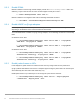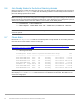Deployment Guide
41 Dell EMC Solutions for Microsoft Azure Stack HCI Networking Guide
9.5.3 Enable RDMA
RDMA is enabled on each storage network adapter port with the Enable-NetAdapterRdma cmdlet. The
wildcard (*) may be used because the same command applies to both ports in slot 2.
PS> Enable-NetAdapterRdma -Name 'SLOT 2*'
RDMA is enabled for Live Migration traffic with the following PowerShell command:
PS> Set-VMHost –VirtualMachineMigrationPerformanceOption SMB
9.5.4 Enable iWARP on QLogic adapters
Note: Skip this step for Mellanox adapters because they do not use iWARP. The command syntax varies
depending on the Windows Server version installed as shown below.
To set the RDMA mode to iWARP on QLogic storage adapters, run the following commands on each Ready
Node:
On Windows Server 2016:
PS> Set-NetAdapterAdvancedProperty -Name 'SLOT 2 PORT 1' -DisplayName
'RDMA Mode' -DisplayValue 'iWARP'
PS> Set-NetAdapterAdvancedProperty -Name 'SLOT 2 PORT 2' -DisplayName
'RDMA Mode' -DisplayValue 'iWARP'
On Windows Server 2019:
PS> Set-NetAdapterAdvancedProperty -Name 'SLOT 2 PORT 1' -DisplayName
'NetworkDirect Technology' -displayvalue 'iWARP'
PS> Set-NetAdapterAdvancedProperty -Name 'SLOT 2 PORT 2' -DisplayName
'NetworkDirect Technology' -displayvalue 'iWARP'
9.5.5 Enable jumbo frames on NICs
In this deployment, jumbo frames are enabled on NICs that carry storage traffic for best performance.
QLogic QL41262 and Mellanox ConnectX-4 Lx adapters support setting the jumbo frame size to 9014 bytes.
Sizes allowed by other NIC makes and models may vary.
Enable jumbo frames of up to 9014 bytes on the storage NIC ports with the command:
PS> Set-NetAdapterAdvancedProperty -Name 'SLOT 2*' -RegistryKeyword
'*JumboPacket' -RegistryValue '9014'