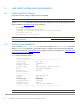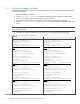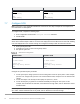Deployment Guide
30 Dell EMC Solutions for Microsoft Azure Stack HCI Networking Guide
S5248F-Leaf1A
S5248F-Leaf1B
discovery-interface ethernet1/1/49-
1/1/52
peer-routing
end
write memory
discovery-interface ethernet1/1/49-
1/1/52
peer-routing
end
write memory
7.7 Configure DCB
Note: This section is only applicable if DCB used. If DCB is not used, skip to Chapter 8. See Chapter 4 for
more information on DCB options.
To configure DCB, complete the following steps:
1. Enter configuration mode with the configure terminal command.
2. Disable DCBx.
Note: DCBx is a protocol used to exchange PFC and ETS configuration details between devices, such as a
switch and a network adapter. DCBx is not used in this deployment because Microsoft recommends disabling
it for S2D deployments. ETS and PFC settings are configured manually on both the switch and the NIC.
3. Enter system QoS mode.
4. Configure the system to trust incoming dot1p values.
5. Exit system QoS mode.
Global DCB configuration
S5248F-Leaf1A
S5248F-Leaf1B
configure terminal
no dcbx enable
system qos
trust-map dot1p default
exit
configure terminal
no dcbx enable
system qos
trust-map dot1p default
exit
Configure the system ETS policy as follows:
1. Create QoS maps to assign queues for each incoming Class of Service (CoS) value. In this example,
queue 3 is for storage traffic, queue 5 is for cluster heartbeat traffic, and queue 0 is for all other traffic
classes.
2. Create class-maps to be used by the ETS policy for queues 0, 3, and 5.
3. Create an ETS policy to guarantee a minimum bandwidth percentage for each queue. In this
example, 49% is allocated to LAN traffic, 50% allocated to storage traffic, and 1% allocated to cluster
heartbeat traffic.
Note: Adjust the ETS bandwidth percentages values according to the needs of your network. They must add
up to 100%. Cluster heartbeat traffic is very small, and 1% allocation is more than enough.