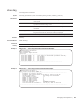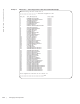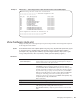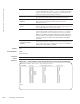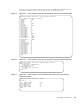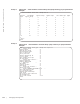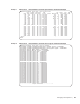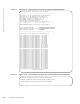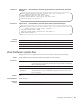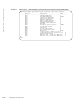Reference Guide
Debugging and Diagnostics | 257
Example 11
Figure 25-15. show hardware stack-unit per port buffer (a Specific Port) Command
Example
Example 12
Figure 25-16. show hardware stack-unit queue buffer Command Example
Related
Commands
show hardware system-flow
Displays Layer 2 ACL or QoS data for the selected stack member and stack member port-pipe.
Syntax
show hardware system-flow layer2 stack-unit 0-5 port-set 0-0 [counters]
Parameters
Defaults
none
Command Modes
EXEC Privilege
Command
History
FTOS(conf)#show hardware stack-unit 0 buffer unit 0 port 1 buffer-info
----- Buffer Stats for Unit 0 Port 1 -----
Maximum Shared Limit for the Port: 30720
Default Packet Buffer allocate for the Port: 120
Used Packet Buffer for the Port: 0
FTOS(conf)#show hardware stack-unit 0 buffer unit 0 port 1 queue 2 buffer-info
----- Buffer Stats for Unit 0 Port 1 Queue 2 -----
Maximum Shared Limit: 30720
Default Packet Buffer allocate for the Queue: 8
Used Packet Buffer: 0
show interfaces port-channel Displays information on all interfaces on a specific stack member.
show processes cpu Displays CPU usage information based on running processes.
show system stack-ports Displays information about the stacking ports on all switches in the stack.
show system Displays the current status of all stack members or a specific member.
acl | qos
For the selected stack member and stack member port-pipe, display which
system flow entry the packet hits and what queue the packet takes as it dumps
the raw system flow tables.
stack-unit 0-5 Enter the keyword stack-unit followed by 0 to 5 to select a stack member ID.
port-set 0-0
[counters]
Enter the keyword port-set with a port-pipe number — 0.
(OPTIONAL) Enter the keyword
counters to display hit counters for the selected
ACL or QoS option.
Version 8.3.17.0 Supported on M I/O Aggregator