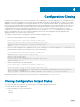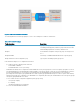Deployment Guide
Multiple Users in Conguration Mode
Dell noties all users when there are multiple users logged in to CONFIGURATION mode.
A warning message indicates the username, type of connection (console or VTY), and in the case of a VTY connection, the IP address of
the terminal on which the connection was established. For example:
• On the system that telnets into the switch, this message appears:
% Warning: The following users are currently configuring the system:
User "<username>" on line console0
• On the system that is connected over the console, this message appears:
% Warning: User "<username>" on line vty0 "10.11.130.2" is in configuration mode
If either of these messages appears, Dell Networking recommends coordinating with the users listed in the message so that you do not
unintentionally overwrite each other’s conguration changes.
Conguring a Unique Host Name on the System
While you can manually congure a host name for the system, you can also congure the system to have a unique host name. The unique
host name is a combination of the platform type and the serial number of the system. The unique host name appears in the command
prompt. The running conguration gets updated with the feature unique-name command. It also overwrites any existing host name
congured on the system using the hostname command.
To create a unique host name, use the following command.
• Create a unique host name.
CONFIGURATION mode
feature unique-name
Example of the feature unique-name Command
Dell(conf)#feature unique-name
FN2210STW000000000022(conf)#
FN2210STW000000000022(conf)#no feature unique-name
Dell(conf)#
Enabling Secured CLI Mode
The secured CLI mode prevents the users from enhancing the permissions or promoting the privilege levels.
• Enter the following command to enable the secured CLI mode:
CONFIGURATION Mode
secure-cli enable
After entering the command, save the running-conguration. Once you save the running-conguration, the secured CLI mode is enabled.
If you do not want to enter the secured mode, do not save the running-conguration. Once saved, to disable the secured CLI mode, you
need to manually edit the startup-conguration le and reboot the system.
Viewing the Reason for Last System Reboot
You can view the reason for the last system reboot. To view the reason for the last system reboot, follow this procedure:
• Use the following command to view the reason for the last system reboot:
EXEC or EXEC Privilege mode
32
Conguration Fundamentals