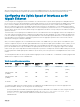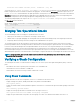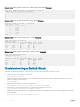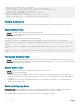Deployment Guide
Example of the show system stack-unit stack-group configured Command
Dell# show system stack-unit 1 stack-group configured
Configured stack groups in stack-unit 1
---------------------------------------
0
1
4
5
Example of the show system stack-unit stack-group Command
Dell#show system stack-unit 1 stack-group
Stack group Ports
------------------------------
0 0/33
1 0/37
2 0/41
3 0/45
4 0/49
5 0/53
Dell#
Example of the show system stack-ports (ring) Command
Dell# show system stack-ports
Topology: Ring
Interface Connection Link Speed Admin Link Trunk
(Gb/s) Status Status Group
0/33 1/33 40 up up
0/37 1/37 40 up up
1/33 0/33 40 up up
1/37 0/37 40 up up
Example of the show system stack-ports (daisy chain) Command
Dell# show system stack-ports
Topology: Daisy Chain
Interface Connection Link Speed Admin Link Trunk
(Gb/s) Status Status Group
0/33 40 up down
0/37 1/37 40 up up
1/33 40 up down
1/37 0/37 40 up up
Troubleshooting a Switch Stack
To perform troubleshooting operations on a switch stack, use the following commands on the master switch.
1 Displays the status of stacked ports on stack units.
show system stack-ports
2 Displays the master standby unit status, failover conguration, and result of the last master-standby synchronization; allows you to
verify the readiness for a stack failover.
show redundancy
3 Displays input and output ow statistics on a stacked port.
show hardware stack-unit unit-number stack-port port-number
4 Clears statistics on the specied stack unit. The valid stack-unit numbers are from 0 to 5.
clear hardware stack-unit unit-number counters
5 Displays the current operational mode of the Aggregator (standalone or stacking) and the mode in which the Aggregator will operate
at the next reload.
show system stack-unit unit-number iom-mode
254
Stacking