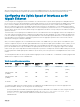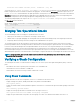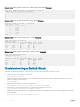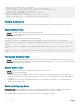Deployment Guide
stack-unit unit-number iom-mode [stack | standalone | vlt] 40G
You can use the show system stack-unit unit-number iom-uplink-speed command to view the uplink speed of the LAG
bundles congured on the Flex IO modules installed on the Aggregator. The value under the Boot-speed eld in the output of the show
system stack-unit
command indicates the uplink speed that is currently eective on the LAG bundles, whereas the value under the
Next-Boot eld indicates the uplink speed that is applicable for the LAG bundle after the next reboot of the switch. Depending on the
uplink speed congured, the fan-out setting is designed accordingly during the booting of the switch.
The following example displays the output of the show system stack-unit unit-number iom-uplink-speed command with
the
Boot-speed eld contained in it:
Dell# show system stack-unit 0 iom-uplink-speed
Unit Boot-speed Next-Boot
------------------------------------------------
0 10G 40G
Merging Two Operational Stacks
The recommended procedure for merging two operational stacks is as follows:
1 Always power o all units in one stack before connecting to another stack.
2 Add the units as a group by unplugging one stacking cable in the operational stack and physically connecting all unpowered units.
3 Completely cable the stacking connections, making sure the redundant link is also in place.
Two operational stacks can also be merged by reconnecting stack cables without powering down units in either stack. Connecting a
powered-up standalone unit to an existing stack leads to same behavior as when merging two operational stacks. In such cases, Manager
re-election is done and the Manager with the higher MAC address wins the election. The losing stack manager resets itself and all its
member units. After the reset, all the losing stack members join the winning stack to form a single stack. The winning stack remains
functional through the merge process. If the stack merge is performed in this way, then it is strongly recommended that the user set the
admin management preference of the desired winner stack manager to a higher value than the stack manager that should lose the election.
NOTE
: In case of a stack, when one unit member resets and joins the stack, momentary drops will be observed, which is
recovered after few seconds.
Verifying a Stack Conguration
The following lists the status of a stacked switch according to the color of the System Status light emitting diodes (LEDs) on its front
panel.
• Blue indicates the switch is operating as the stack master or as a standalone unit.
• O indicates the switch is a member or standby unit.
• Amber indicates the switch is booting or a failure condition has occurred.
Using Show Commands
To display information on the stack conguration, use the show commands on the master switch.
• Displays stacking roles (master, standby, and member units) and the stack MAC address.
show system [brief]
• Displays the FlexIO modules currently installed in expansion slots 0 and 1 on a switch and the expected module logically provisioned for
the slot.
show inventory optional-module
• Displays the stack groups allocated on a stacked switch. The range is from 0 to 5.
show system stack-unit unit-number stack-group configured
• Displays the port numbers that correspond to the stack groups on a switch. The valid stack-unit numbers are from 0 to 5.
252
Stacking