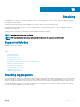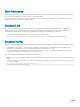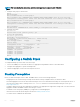Deployment Guide
Cabling Stacked Switches
Before you congure MXL switches in a stack, connect the 40G direct attach or QSFP cables and transceivers to connect 40GbE ports on
two Aggregators in the same or dierent chassis.
Cabling Restrictions
The following restrictions apply when setting up a stack of Aggregators:
• Only daisy-chain or ring topologies are supported; star and full mesh topologies are not supported.
• Stacking is supported only on 40GbE links by connecting 40GbE ports on the base module. Stacking is not supported on 10GbE ports
or 4x10GbE ports.
• Use only QSFP transceivers and QSFP or direct attach cables (purchased separately) to connect stacking ports.
Cabling Redundancy
Connect the units in a stack with two or more stacking cables to avoid a stacking port or cable failure. Removing one of the stacked cables
between two stacked units does not trigger a reset.
Cabling Procedure
The following cabling procedure uses the stacking topology shown earlier in this chapter.
To connect the cabling:
1 Connect a 40GbE base port on the rst Aggregator to a 40GbE base port on another Aggregator in the same chassis.
2 Connect a 40GbE base port on the second Aggregator to a 40GbE port on the rst Aggregator.
The resulting ring topology allows the entire stack to function as a single switch with resilient fail-over capabilities. If you do not connect the
last switch to the rst switch (Step 4), the stack operates in a daisy chain topology with less resiliency. Any failure in a non-edge stack unit
causes a split stack.
Accessing the CLI
To congure a stack, you must access the stack master in one of the following ways.
• For remote out-of-band management (OOB), enter the OOB management interface IP address into a Telnet or secure shell (SSH)
client and log in to the switch using the user ID and password to access the CLI.
• For local management, use the attached console connection to the master switch to log in to the CLI. Console access to the stack CLI
is available on the master only.
• For remote in-band management from a network management station, enter the virtual local area network (VLAN) IP address of the
management port and log in to the switch to access the CLI.
248
Stacking