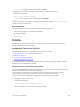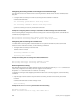Configuration manual
To view the TACACS+ configuration, use the show running-config tacacs+ command in EXEC
Privilege mode.
To delete a TACACS+ server host, use the no tacacs-server host {hostname | ip-address}
command.
freebsd2# telnet 2200:2200:2200:2200:2200::2202
Trying 2200:2200:2200:2200:2200::2202...
Connected to 2200:2200:2200:2200:2200::2202.
Escape character is '^]'.
Login: admin
Password:
Dell#
Dell#
Enabling SCP and SSH
Secure shell (SSH) is a protocol for secure remote login and other secure network services over an
insecure network. Dell Networking OS is compatible with SSH versions 1.5 and 2, in both the client and
server modes. SSH sessions are encrypted and use authentication. SSH is enabled by default.
For details about the command syntax, refer to the Security chapter in the Dell Networking OS Command
Line Interface Reference Guide.
Dell Networking OS SCP, which is a remote file copy program that works with SSH.
NOTE: The Windows-based WinSCP client software is not supported for secure copying between a
PC and a Dell Networking OS-based system. Unix-based SCP client software is supported.
To use the SSH client, use the following command.
• Open an SSH connection and specify the host name, username, port number, and version of the SSH
client.
EXEC Privilege mode
ssh {hostname} [-l username | -p port-number | -v {1 | 2}
hostname is the IP address or host name of the remote device. Enter an IPv4 or IPv6 address in
dotted decimal format (A.B.C.D).
• Configure the Dell Networking system as an SCP/SSH server.
CONFIGURATION mode
ip ssh server {enable | port port-number}
• Configure the Dell Networking system as an SSH server that uses only version 1 or 2.
CONFIGURATION mode
ip ssh server version {1|2}
• Display SSH connection information.
EXEC Privilege mode
show ip ssh
Specifying an SSH Version
The following example uses the ip ssh server version 2 command to enable SSH version 2 and
the
show ip ssh command to confirm the setting.
168
Security for M I/O Aggregator