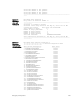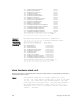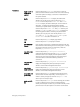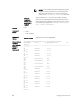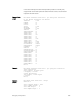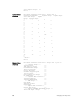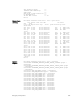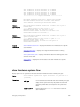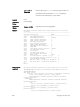Command Line Reference Guide
The linkStatus of Front End Port 29 is FALSE
The linkStatus of Front End Port 30 is FALSE
The linkStatus of Front End Port 31 is FALSE
The linkStatus of Front End Port 32 is FALSE
The linkStatus of Front End Port 37 is FALSE
!------------------ output truncated ---------------!
Example
(buffer)
Dell#show hardware stack-unit 0 buffer total-buffer
Dell#sh hardware stack-unit 0 buffer total-buffer
Total Buffers allocated per Stack-Unit 46080
Example
(specific port)
Dell(conf)#show hardware stack-unit 0 buffer unit 0 port 1
buffer-info
----- Buffer Stats for Unit 0 Port 1 -----
Maximum Shared Limit for the Port: 30720
Default Packet Buffer allocate for the Port: 120
Used Packet Buffer for the Port: 0
Example
(queue buffer)
Dell(conf)#show hardware stack-unit 0 buffer unit 0 port 1
queue 2 buffer-info
----- Buffer Stats for Unit 0 Port 1 Queue 2 -----
Maximum Shared Limit: 30720
Default Packet Buffer allocate for the Queue: 8
Used Packet Buffer: 0
Related
Commands
show interfaces stack-unit — displays information on all interfaces on a specific
stack member.
show processes cpu — displays CPU usage information based on running
processes.
show system stack-ports — displays information about the stacking ports on all
switches in the stack.
show system — displays the current status of all stack members or a specific
member.
show hardware system-flow
Display Layer 2 ACL or QoS data for the selected stack member and stack member port-pipe.
Syntax
show hardware system-flow layer2 stack-unit 0–5 port-set 0–0
[counters]
Parameters
acl | qos For the selected stack member and stack member port-pipe,
display which system flow entry the packet hits and what
queue the packet takes as it dumps the raw system flow
tables.
stack-unit 0–5 Enter the keywords stack-unit then 0 to 5 to select a
stack member ID.
Debugging and Diagnostics
299