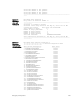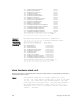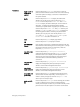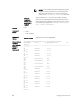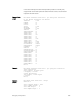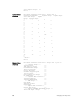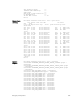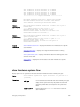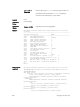Command Line Reference Guide
Parameters
stack-unit 0–5
{command-
option}
Enter the keywords stack-unit then 0 to 5 to select a
particular stack member and then enter one of the following
command options to display a collection of data based on
the option entered.
buffer Enter the keyword buffer. To display the total buffer
statistics for the stack unit, enter the keyword
total-
buffer. Enter the keywords buffer unit then total-
buffer
to display the buffer details per unit and mode of
allocation. To display the forwarding plane statistics
containing the packet buffer usage per port per stack unit,
enter the keywords buffer unit then port and the port
number (1-56 or all), then buffer-info. To display the
forwarding plane statistics containing the packet buffer
statistics per COS per port, enter the keywords
buffer
unit and port (1-56), and queue (0-14 or all), and
buffer-info. The buffer unit default is 1.
fpga Enter the keyword fpga, to display fpga details.
fru Enter the keyword fru, to display fru details.
phy-firmware-
version
Each member of the stack is updated automatically with the
latest firmware while booting as well as during OIR. To dump
the physical firmware version for stack units, enter the
keywords phy-firmware-version.
cpu data-plane
statistics
Enter the keywords cpu data-plane statistics ,
optionally followed by the keywords stack port and its
number from 0 to 52 to display the data plane statistics,
which shows the High Gig (Higig) port raw input/output
counter statistics to which the stacking module is
connected.
cpu party-bus
statistics
Enter the keywords cpu party-bus statistics, to
display the Management plane input/output counter
statistics of the Private Management interface.
cpu private-
mgmt statistics
Enter the keywords cpu private-mgmt statistics, to
display the Management plane input/output counter
statistics of the Private Management interface.
drops [unit 0-0
[port 1-56]]
Enter the keyword drops to display internal drops on the
selected stack member. Optionally, use the keyword unit
with 0 to select port-pipe 0, and then use port 1-56 to
select a port on that port-pipe.
stack-port 33–
56
Enter the keywords stack-port and a stacking port number
to select a stacking port for which to display statistics.
Identify the stack port number as you would to identify a 10G
port that was in the same place in one of the rear modules.
Debugging and Diagnostics
293