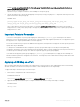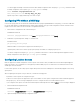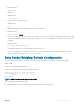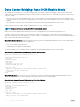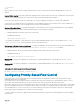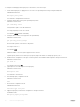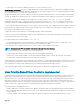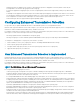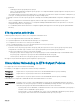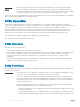Users Guide
Example: priority-group 0 bandwidth 60 pfc off priority-group 1 bandwidth 20 pfc on priority-group 2 bandwidth 20 pfc on
priority-group 4 strict-priority pfc off
Repeat this step to configure PFC and ETS traffic handling for each priority group.
3 Specify the dot1p priority-to-priority group mapping for each priority. Priority-group range: 0 to 7. All priorities that map to the same
queue must be in the same priority group.
DCB MAP mode
priority-pgid dot1p0_group_num dot1p1_group_num dot1p2_group_num dot1p3_group_num
dot1p4_group_num dot1p5_group_num dot1p6_group_num dot1p7_group_num
Leave a space between each priority group number. For example: priority-pgid 0 0 0 1 2 4 4 4 in which priority group 0 maps to
dot1p priorities 0, 1, and 2; priority group 1 maps to dot1p priority 3; priority group 2 maps to dot1p priority 4; priority group 4 maps to
dot1p priorities 5, 6, and 7.
Important Points to Remember
• If you remove a dot1p priority-to-priority group mapping from a DCB map (no priority pgid command), the PFC and ETS
parameters revert to their default values on the interfaces on which the DCB map is applied. By default, PFC is not applied on specific
802.1p priorities; ETS assigns equal bandwidth to each 802.1p priority.
As a result, PFC and lossless port queues are disabled on 802.1p priorities, and all priorities are mapped to the same priority queue and
equally share the port bandwidth.
• To change the ETS bandwidth allocation configured for a priority group in a DCB map, do not modify the existing DCB map
configuration. Instead, first create a new DCB map with the desired PFC and ETS settings, and apply the new map to the interfaces to
override the previous DCB map settings. Then, delete the original dot1p priority-priority group mapping.
If you delete the dot1p priority-priority group mapping (no priority pgid command) before you apply the new DCB map, the
default PFC and ETS parameters are applied on the interfaces. This change may create a DCB mismatch with peer DCB devices and
interrupt network operation.
Applying a DCB Map on a Port
When you apply a DCB map with PFC enabled on an S6000 interface, a memory buffer for PFC-enabled priority traffic is automatically
allocated. The buffer size is allocated according to the number of PFC-enabled priorities in the assigned map.
To apply a DCB map to an Ethernet port, follow these steps:
1 Enter interface configuration mode on an Ethernet port.
CONFIGURATION mode
interface {tengigabitEthernet slot/port | fortygigabitEthernet slot/port
2 Apply the DCB map on the Ethernet port to configure it with the PFC and ETS settings in the map; for example:
INTERFACE mode
dcb-map name
Data Center Bridging (DCB)
41