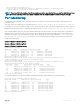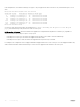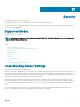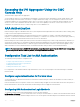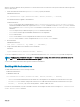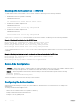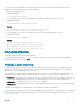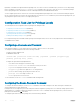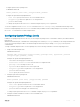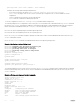Users Guide
The re-authentication is also applicable for authenticated 802.1x devices. When there is a change in the authetication servers, the
supplicants connected to all the ports are forced to re-authenticate.
1 Enable the re-authentication mode.
CONFIGURATION mode
aaa reauthentication enable
2 You are prompted to force the users to re-authenticate while adding or removing a RADIUS/TACACS+ server.
CONFIGURATION mode
aaa authentication login method-list-name
Example:
Dell(config)#aaa authentication login vty_auth_list radius
Force all logged-in users to re-authenticate (y/n)?
3 You are prompted to force the users to re-authenticate whenever there is a change in the RADIUS server list..
CONFIGURATION mode
radius-server host IP Address
Example:
Dell(config)#radius-server host 192.100.0.12
Force all logged-in users to re-authenticate (y/n)?
Dell(config)#no radius-server host 192.100.0.12
Force all logged-in users to re-authenticate (y/n)?
AAA Authorization
The Dell Networking OS enables AAA new-model by default.
You can set authorization to be either local or remote. Different combinations of authentication and authorization yield different
results. By default, the system sets both to local.
Privilege Levels Overview
Limiting access to the system is one method of protecting the system and your network. However, at times, you might need to allow
others access to the router and you can limit that access to a subset of commands. In the Dell Networking OS, you can configure a
privilege level for users who need limited access to the system.
Every command in the Dell Networking OS is assigned a privilege level of 0, 1, or 15. You can configure up to 16 privilege levels. The Dell
Networking OS is pre-configured with three privilege levels and you can configure 13 more. The three pre-configured levels are:
• Privilege level 1 — is the default level for EXEC mode. At this level, you can interact with the router, for example, view some show
commands and Telnet and ping to test connectivity, but you cannot configure the router. This level is often called the “user” level. One
of the commands available in Privilege level 1 is the enable command, which you can use to enter a specific privilege level.
• Privilege level 0 — contains only the end, enable, and disable commands.
• Privilege level 15 — the default level for the enable command, is the highest level. In this level you can access any command in the
Dell Networking OS.
Privilege levels 2 through 14 are not configured and you can customize them for different users and access.
After you configure other privilege levels, enter those levels by adding the level parameter after the enable command or by configuring a
user name or password that corresponds to the privilege level. For more information about configuring user names, refer to Configuring a
Username and Password.
Security
187