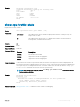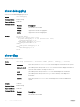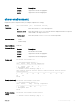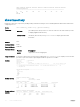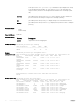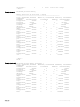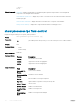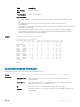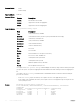Users Guide
Example
Dell#show configuration lock
Configure exclusively locked by the following line:
Line : vty 0
Line number : 2
User : admin
Type : AUTO
State : LOCKED
Ip address : 10.11.9.97
Dell#
show cpu-traffic-stats
Display the CPU traffic statistics.
Syntax
show cpu-traffic-stats [port number | all]
Parameters
port number (OPTIONAL) Enter the port number to display traffic statistics on that port only. The
range is from 1 to 1568.
all (OPTIONAL) Enter the keyword all to display traffic statistics on all the interfaces
receiving traffic, sorted based on the traffic.
Defaults all
Command Modes EXEC
Supported Modes All Modes
Command History
Version Description
9.9(0.0) Introduced on the FN IOM.
9.4(0.0) Supported on the FN I/O Aggregator.
8.3.17.0 Supported on the M I/O Aggregator.
Usage Information Traffic statistics are sorted on a per-interface basis; the interface receiving the most traffic is displayed first. All
CPU and port information is displayed unless a specific port or CPU is specified. Traffic information is displayed for
router ports only; not for management interfaces. The traffic statistics are collected only after the debug cpu-
traffic-stats command is executed; not from the system bootup.
NOTE: After debugging is complete, use the no debug cpu-traffic-stats command to shut off
traffic statistics collection.
Example
Dell#show cpu-traffic-stats
Processor : CP
--------------
Received 100% traffic on TenGigabitEthernet 8/2 Total packets:100
LLC:0, SNAP:0, IP:100, ARP:0, other:0
Unicast:100, Multicast:0, Broadcast:0
Dell#
Related Commands debug cpu-traffic-stats — enables CPU traffic statistics for debugging.
Control and Monitoring 61