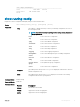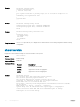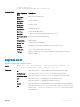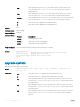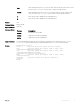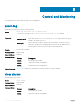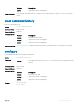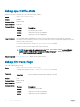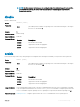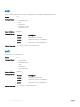Users Guide
debug cpu-traffic-stats
Enable the collection of computer processor unit (CPU) traffic statistics.
Syntax
debug cpu-traffic-stats
Defaults Disabled
Command Modes EXEC Privilege
Supported Modes All Modes
Command History
Version Description
9.9(0.0) Introduced on the FN IOM.
9.4(0.0) Supported on the FN I/O Aggregator.
8.3.17.0 Supported on the M I/O Aggregator.
Usage Information This command enables (and disables) the collection of CPU traffic statistics from the time this command is
executed (not from system boot). However, excessive traffic a CPU receives automatically triggers (turn on) the
collection of CPU traffic statics.
To view the traffic statistics, use the show cpu-traffic-stats command.
If the CPU receives excessive traffic, traffic is rate controlled.
NOTE: You must enable this command before the show cpu-traffic-stats command displays
traffic statistics. Dell Networking recommends disabling debugging (no debug cpu-traffic-
stats
) after troubleshooting is complete.
Related Commands show cpu-traffic-stats— displays the cpu traffic statistics.
debug ifm trace-flags
Turn on the IFM internal trace-flags.
Syntax
debug ifm trace-flags trace-flags
To disable this command, use the no debug ifm trace-flags command.
Parameters
trace-flags Enter a hexadecimal number representing the trace-flag.
Defaults None
Command Modes EXEC Privilege
Supported Modes All Modes
Command History
Version Description
9.9(0.0) Introduced on the FN IOM.
9.4(0.0) Supported on the FN I/O Aggregator.
8.3.17.0 Supported on the M I/O Aggregator.
48 Control and Monitoring