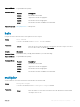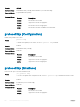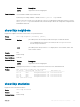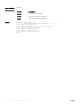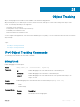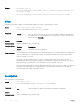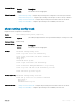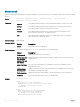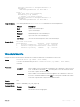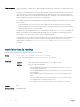Users Guide
Usage Information
Use this command to configure the UP and/or DOWN threshold for the scaled metric of a tracked IPv4 or IPv6
route.
Determine the UP/DOWN state of a tracked route by the threshold for the current value of the route metric in
the routing table. To provide a common tracking interface for different clients, route metrics are scaled in the
range 0 to 255, where 0 is connected and 255 is inaccessible. The scaled metric value communicated to a client
always considers a lower value to have priority over a higher value.
The resulting scaled value is compared against the configured threshold values to determine the state of a tracked
route as follows:
• If the scaled metric for a route entry is less than or equal to the UP threshold, the state of a route is UP.
• If the scaled metric for a route is greater than or equal to the DOWN threshold or the route is not entered in
the routing table, the state of a route is DOWN.
Configure the UP and DOWN thresholds for each tracked route with the threshold metric command. The
default UP threshold is 254; the default DOWN threshold is 255. The notification of a change in the state of a
tracked object is sent when a metric value crosses a configured threshold.
The tracking process uses a protocol-specific resolution value to convert the actual metric in the routing table to a
scaled metric in the range 0 to 255. You can configure the resolution value used to scale route metrics for
supported protocols with the track resolution ip route and track resolution ipv6 route
commands.
track interface ip routing
Configure object tracking on the routing status of an IPv4 Layer 3 interface.
Syntax
track object-id interface interface ip routing
To return to the default setting, use the no track object-id command.
Parameters
object-id Enter the ID number of the tracked object. The range is 1 to 500.
interface Enter one of the following values:
• For a 10-Gigabit Ethernet interface, enter the keyword TenGigabitEthernet
then the slot/port information.
• For a 40-Gigabit Ethernet interface, enter the keyword fortyGigE then the slot/
port information.
•
For a Loopback interface, enter the keyword loopback then a number from 0 to
16383.
• For a port channel interface, enter the keywords port-channel then a number.
• For a tunnel interface, enter the keyword tunnel.
• For a VLAN interface, enter the keyword vlan then a number from 1 to 4094.
Defaults none
Command Modes CONFIGURATION
290 Object Tracking