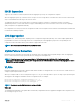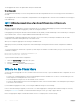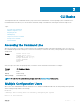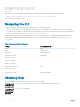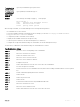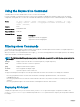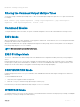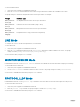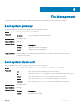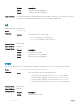Users Guide
The untagged VLAN used for the uplink LAG is always the default VLAN.
Server-Facing LAGs
The tagged VLAN membership of a server-facing LAG is automatically configured based on the server-facing ports that are members of
the LAG.
The untagged VLAN of a server-facing LAG is configured based on the untagged VLAN to which the lowest numbered server-facing port
in the LAG belongs.
NOTE: Dell Networking recommends that you configure the same VLAN membership on all LAG member ports.
Stacking Mode
When you configure an Aggregator to operate in stacking mode (See “Configuring and Bringing Up a Stack” in the Dell Networking
Configuration Guide for the M I/O Aggregator), VLANs are reconfigured as follows:
If an Aggregator port belonged to all 4094 VLANs in standalone mode (default), all VLAN membership is removed and the port is assigned
only to default VLAN 1. You must configure additional VLAN membership as necessary.
If you had manually configured an Aggregator port to belong to one or more VLANs (non-default) in standalone mode, the VLAN
configuration is retained in stacking mode only on the master switch
When you reconfigure an Aggregator from stacking to standalone mode:
Aggregator ports that you manually configured for VLAN membership in stacking mode retain their VLAN configuration in standalone
mode.
To restore the default auto-VLAN mode of operation (in which all ports are members of all 4094 VLANs) on a port, enter the auto vlan
command; for example:
Dell(conf)# interface tengigabitethernet 0/2
Dell(conf-if-te-0/2)# auto vlan
To get the default standalone mode configurations:
1 Delete the startup-config file and reboot the system.
2 Restore to factory default settings.
3 Configure auto vlan command on all the server ports.
Where to Go From Here
You can customize the Aggregator for use in your data center network as necessary. To perform additional switch configuration, do one of
the following:
• For remote out-of-band management, enter the OOB management interface IP address into a Telnet or SSH client and log in to the
switch using the user ID and password to access the CLI.
• For local management using the CLI, use the attached console connection.
• For remote in-band management from a network management station, enter the VLAN IP address of the management port and log in
to the switch to access the CLI.
If you installed the Aggregator in a stack, you can configure additional settings for switch stacking
In case of a Dell Networking OS upgrade, you can check to see that an Aggregator is running the latest Dell Networking OS version by
entering the show version command. To download a Dell Networking OS version, go to http://support.dell.com.
Refer to the appropriate chapter for detailed information on how to configure specific software settings.
22
Before You Start