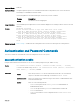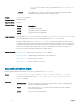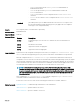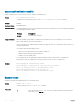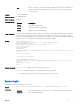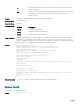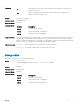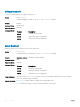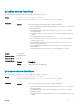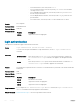Users Guide
line Enter a text string for your banner message ending the message with your delineator. In
the following example, the delineator is a percent character (%); the banner message is
“testing, testing”.
Defaults No banner is displayed.
Command Modes CONFIGURATION
Supported Modes All Modes
Command History
Version Description
9.9(0.0) Introduced on the FN IOM.
9.4(0.0) Supported on the FN I/O Aggregator.
9.3(0.0) Supported on the M I/O Aggregator.
Usage Information After entering the banner login command, type one or more spaces and a delineator character. Enter the banner
text then the second delineator character. When the user is connected to the router, if a message of the day
banner is congured, it displays rst. If no message of the day banner is congured, the login banner and prompt
appear. After the user has logged in, the EXEC banner (if congured) displays.
Example
Dell(conf)#banner exec ?
LINE c banner-text c, where 'c' is a delimiting character
Dell(conf)#banner exec %
Enter TEXT message. End with the character '%'.
This is the banner%
Dell(conf)#end
Dell#exit
4d21h5m: %RPM0-P:CP %SEC-5-LOGOUT: Exec session is terminated for user on line
console
This is the banner
Dell con0 now available
Press RETURN to get started.
4d21h6m: %RPM0-P:CP %SEC-5-LOGIN_SUCCESS: Login successful for user on line
console
This is the banner
Dell>
Related Commands
banner login — sets a banner for login connections to the system.
exec-banner— enables the display of a text string when you enter EXEC mode.
line — enables and congures the console and virtual terminal lines to the system.
banner login
Set a banner to display when logging on to the system.
Syntax
banner login {keyboard-interactive | no keyboard-interactive} [c line c]
Parameters
keyboard-
interactive
Enter the keyword keyboard-interactive to require a carriage return (CR) to get
the message banner prompt.
Security 325