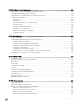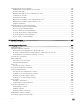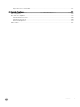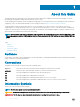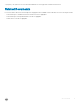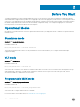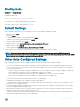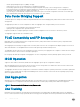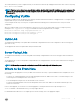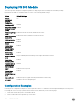Users Guide
Deploying FN I/O Module
This section provides design and conguration guidance for deploying the Dell PowerEdge FN I/O Module (FN IOM).
By default the FN IOM is in Standalone Mode. It consists of the following default settings:
Mode Default Settings
Chassis
Management
Controller
Conguration
Yes
Stacking and VLT Disabled
Data Center Bridging
Exchange Protocol
(DCBx)
Enabled
FIP Snooping Bridge
(FSB)
Enabled on FN 410S & FN 410T; Disabled on FN 2210S
NPIV Proxy Gateway
Mode (NPG)
Enabled in FN 2210S; Disabled on FN 410S & FN 410T
iSCSI Optimization Enabled
Broadcast Storm
Control
Enabled
Internet Group
Management
Protocol (IGMP)
Flood Restrict
Enabled
Network Time
Protocol (NTP)
Enabled
Enable and Disable
ports
All port enabled by default. Disable ports through Command Line Interface
Uplink Failure
Detection (UFD)
Enabled
TACACS+/RADIUS
(AAA Auth/Acct;
Auth coming up)
Disabled
DHCP Enabled n client only mode
Internet Group
Management
Protocol (IGMP) v2
& v3
Enabled
Auto LACP LAG Enabled on all ports (Uplink created by default based on LACP PDU)
All VLANS Available on all server and uplink ports
Conguration Examples
Following are the conguration examples for common upstream switches. To establish a functional uplink and bring the network ports on
PowerEdge FC-Series servers up (FC830, FC630, FC430, FC 620, and FC420) use the following steps:
1 Ensure that the FN IOM system is in Standalone Mode.
2 Create a LACP LAG on the upstream top of rack switch.
20
Before You Start