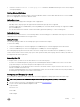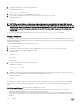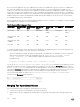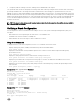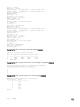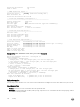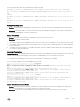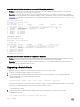Users Guide
Stack Unit in Card-Problem State Due to Incorrect Dell Networking OS Version
• Problem: A stack unit enters a Card-Problem state because the switch has a dierent Dell Networking OS version than the
master unit. The switch does not come online as a stack unit.
• Resolution: To restore a stack unit with an incorrect Dell Networking OS version as a member unit, disconnect the stacking
cables on the switch and install the correct Dell Networking OS version. Then add the switch to the stack as described in Adding
a Stack Unit. To verify that the problem has been resolved and the stacked switch is back online, use the show system
brief command.
Dell#show system brief
Stack MAC : 00:1e:c9:f1:00:9b
-- Stack Info --
Unit UnitType Status ReqTyp CurTyp Version Ports
--------------------------------------------------------------------------
0 Management online I/O-Aggregator I/O-Aggregator 8-3-17-46 56
1 Standby
card problem I/O-Aggregator unknown 56
2 Member not present
3 Member not present
4 Member not present
5 Member not present
Card Problem — Resolved
Dell#show system brief
Stack MAC : 00:1e:c9:f1:04:82
-- Stack Info --
Unit UnitType Status ReqTyp CurTyp Version Ports
----------------------------------------------------------------------
0 Management online I/O-Aggregator I/O-Aggregator 8-3-17-52 56
1 Standby online I/O-Aggregator I/O-Aggregator 8-3-17-52 56
2 Member not present
3 Member not present
4 Member not present
5 Member not present
Stack Unit in Card-Problem State Due to Conguration Mismatch
• Problem: A stack unit enters a Card-Problem state because there is a conguration mismatch between the logical provisioning
stored for the stack-unit number on the master switch and the newly added unit with the same number.
• Resolution: From the master switch, reload the stack by entering thereload command in EXEC Privilege mode. When the
stack comes up, the card problem will be resolved.
Upgrading a Switch Stack
To upgrade all switches in a stack with the same Dell Networking OS version, follow these steps.
1. Copy the new Dell Networking OS image to a network server.
2. Download the Dell Networking OS image by accessing an interactive CLI that requests the server IP address and image
lename, and prompts you to upgrade all member stack units.
EXEC Privilege mode
upgrade system { flash: | ftp: | scp: | tftp: | usbflash: } partition
Specify the system partition on the master switch into which you want to copy the Dell Networking OS image. The system then
prompts you to upgrade all member units with the new Dell Networking OS version.
The valid values are a: and b:.
3. Reboot all stack units to load the Dell Networking OS image from the same partition on all switches in the stack.
CONFIGURATION mode
boot system stack-unit all primary system partition
220
Stacking