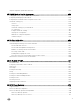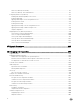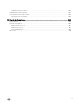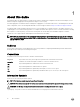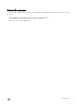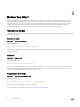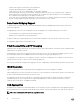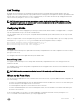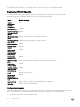Users Guide
Link Tracking
By default, all server-facing ports are tracked by the operational status of the uplink LAG. If the uplink LAG goes down, the
aggregator loses its connectivity and is no longer operational; all server-facing ports are brought down after the specied defer-timer
interval, which is 10 seconds by default. If you have congured VLAN, you can reduce the defer time by changing the defer-timer
value or remove it by using the
no defer-timer command.
NOTE: If installed servers do not have connectivity to a switch, check the Link Status LED of uplink ports on the
aggregator. If all LEDs are on, to ensure the LACP is correctly congured, check the LACP conguration on the ToR
switch that is connected to the aggregator .
Conguring VLANs
By default, in Standalone mode, all aggregator ports belong to all 4094 VLANs and are members of untagged VLAN 1. To congure
only the required VLANs on a port, use the CLI or CMC interface.
You can congure VLANs only on server ports. The uplink LAG will automatically get the VLANs, based on the server ports VLAN
conguration.
When you congure VLANs on server-facing interfaces (ports from 1 to 32), you can assign VLANs to a port or a range of ports by
entering the vlan tagged or vlan untagged commands in Interface Conguration mode; for example:
Dell(conf)# interface range tengigabitethernet 0/2 - 4
Dell(conf-if-range-te-0/2-4)# vlan tagged 5,7,10-12
Dell(conf-if-range-te-0/2-4)# vlan untagged 3
Uplink LAG
The tagged VLAN membership of the uplink LAG is automatically congured based on the VLAN conguration of all server-facing
ports (ports from 1 to 32).
The untagged VLAN used for the uplink LAG is always the default VLAN.
Server-Facing LAGs
The tagged VLAN membership of a server-facing LAG is automatically congured based on the server-facing ports that are
members of the LAG.
The untagged VLAN of a server-facing LAG is congured based on the untagged VLAN to which the lowest numbered server-facing
port in the LAG belongs.
NOTE: Dell Networking recommends conguring the same VLAN membership on all LAG member ports.
Where to Go From Here
You can customize the Aggregator for use in your data center network as necessary. To perform additional switch conguration, do
one of the following:
• For remote out-of-band management, enter the OOB management interface IP address into a Telnet or SSH client and log in to
the switch using the user ID and password to access the CLI.
• For local management using the CLI, use the attached console connection.
• For remote in-band management from a network management station, enter the IP address of the default VLAN and log in to
the switch to access the CLI.
In case of a Dell upgrade, you can check to see that an Aggregator is running the latest Dell version by entering the show
version
command. To download Dell version, go to http://support.dell.com
Before You Start
19