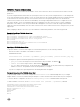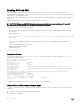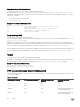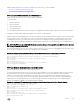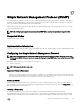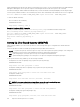Users Guide
ip ssh server port number
2. On Switch 1, enable SSH.
CONFIGURATION MODE
copy ssh server enable
3. On Switch 2, invoke SCP.
CONFIGURATION MODE
copy scp: flash:
4. On Switch 2, in response to prompts, enter the path to the desired le and enter the port number specied in Step 1.
EXEC Privilege Mode
5. On the chassis, invoke SCP.
CONFIGURATION mode
copy scp: flash:
Example of Using SCP to Copy from an SSH Server on Another Switch
The following example shows the use of SCP and SSH to copy a software image from one switch running SSH server on UDP port
99 to the local switch.
Other SSH related command include:
• crypto key generate : generate keys for the SSH server.
• debug ip ssh : enables collecting SSH debug information.
• ip scp topdir : identify a location for les used in secure copy transfer.
• ip ssh authentication-retries : congure the maximum number of attempts that should be used to authenticate a
user.
• ip ssh connection-rate-limit : congure the maximum number of incoming SSH connections per minute.
• ip ssh hostbased-authentication enable : enable host-based authentication for the SSHv2 server.
• ip ssh key-size : congure the size of the server-generated RSA SSHv1 key.
• ip ssh password-authentication enable : enable password authentication for the SSH server.
• ip ssh pub-key-file : specify the le the host-based authentication uses.
• ip ssh rhostsfile : specify the rhost le the host-based authorization uses.
• ip ssh rsa-authentication enable : enable RSA authentication for the SSHv2 server.
• ip ssh rsa-authentication : add keys for the RSA authentication.
• show crypto : display the public part of the SSH host-keys.
• show ip ssh client-pub-keys : display the client public keys used in host-based authentication.
• show ip ssh rsa-authentication : display the authorized-keys for the RSA authentication.
Dell#copy scp: flash:
Address or name of remote host []: 10.10.10.1
Port number of the server [22]: 99
Source file name []: test.cfg
User name to login remote host: admin
Password to login remote host:
Secure Shell Authentication
Secure Shell (SSH) is enabled by default using the SSH Password Authentication method.
Enabling SSH Authentication by Password
Authenticate an SSH client by prompting for a password when attempting to connect to the Dell Networking system. This setup is
the simplest method of authentication and uses SSH version 1.
To enable SSH password authentication, use the following command.
Security
183