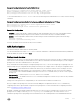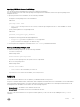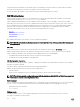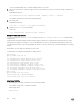Users Guide
You can congure passwords to control access to the box and assign dierent privilege levels to users. The Dell Networking OS
supports the use of passwords when you log in to the system and when you enter the enable command. If you move between
privilege levels, you are prompted for a password if you move to a higher privilege level.
Conguration Task List for Privilege Levels
The following list has the conguration tasks for privilege levels and passwords.
• Conguring a Username and Password (mandatory)
• Conguring the Enable Password Command (mandatory)
• Conguring Custom Privilege Levels (mandatory)
• Specifying LINE Mode Password and Privilege (optional)
• Enabling and Disabling Privilege Levels (optional)
For a complete listing of all commands related to privilege levels and passwords, refer to the Security chapter in the Dell Networking
OS Command Reference Guide.
Conguring a Username and Password
In the Dell Networking OS, you can assign a specic username to limit user access to the system.
To congure a username and password, use the following command.
• Assign a user name and password.
CONFIGURATION mode
username name [access-class access-list-name] [nopassword | password [encryption-type]
password] [privilege level] [secret]
Congure the optional and required parameters:
– name: Enter a text string up to 63 characters long.
– access-class access-list-name: Restrict access by access-class.
– nopassword: Require password for the user to login.
– encryption-type: Enter 0 for plain text or 7 for encrypted text.
– password: Enter a string. Specify the password for the user.
– privilege level: The range is from 0 to 15.
– secret: Specify the secret for the user.
To view username, use the show users command in EXEC Privilege mode.
Conguring the Enable Password Command
To congure the Dell Networking OS, use the enable command to enter EXEC Privilege level 15. After entering the command, the
system requests that you enter a password.
Privilege levels are not assigned to passwords, rather passwords are assigned to a privilege level. You can always change a password
for any privilege level. To change to a dierent privilege level, enter the enable command, then the privilege level. If you do not
enter a privilege level, the default level
15 is assumed.
To congure a password for a specic privilege level, use the following command.
• Congure a password for a privilege level.
CONFIGURATION mode
enable password [level level] [encryption-mode] password
Congure the optional and required parameters:
– level level: Specify a level from 0 to 15. Level 15 includes all levels.
– encryption-type: Enter 0 for plain text or 7 for encrypted text.
172
Security