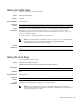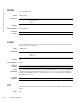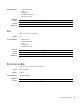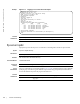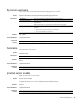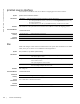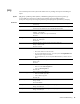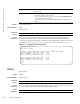Reference Guide
Control and Monitoring | 39
debug cpu-traffic-stats
Enable the collection of CPU traffic statistics.
Syntax
debug cpu-traffic-stats
Defaults
Disabled
Command Modes
EXEC Privilege
Command
History
Usage
Information
This command enables (and disables) the collection of CPU traffic statistics from the time this
command is executed (not from system boot). However, excessive traffic received by a CPU
automatically triggers (turns on) the collection of CPU traffic statistics. Use the show configuration
lock to view the traffic statistics.
If excessive traffic is received by CPU, traffic is rate controlled
Related
Commands
debug ifm trace-flags
Turn on the IFM internal trace-flags.
Syntax
debug ifm trace-flags trace-flags
Disable this command using the no debug ifm trace-flags command.
Parameters
Defaults
None
Command Modes
EXEC Privilege
Command
History
Usage
Information
Disable this command using the no debug ifm trace-flags command.
Version 8.3.17.0 Supported on M I/O Aggregator
Note: This command must be enabled before the show configuration lock command displays
traffic statistics. Dell Force10 recommends disabling debugging (no debug
cpu-traffic-stats)
after troubleshooting is complete.
show configuration
lock
Displays the cpu traffic statistics
trace-flag
Enter a hexadecimal number representing the trace-flag.
Version 8.3.17.0 Supported on M I/O Aggregator
Note: Use this command only when you are working directly with a technical support
representative to troubleshoot a problem. Do not use this command unless a technical support
representative instructs you to do so.