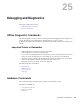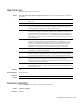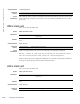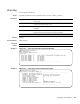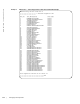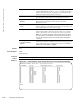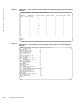Reference Guide
240 | Debugging and Diagnostics
www.dell.com | support.dell.com
• show hardware stack-unit
• show hardware system-flow
clear hardware stack-unit
Clear statistics from selected hardware components.
Syntax
clear hardware stack-unit 0–5 {counters | unit 0–1 counters | cpu data-plane statistics | cpu
party-bus
statistics | stack-port 0–52}
Parameters
Defaults
none
Command Modes
EXEC Privilege
Command
History
Related
Commands
stack-unit 0-5 Enter the keyword stack-unit followed by 0 to 5 to select a particular stack
member and then enter one of the following command options to clear a
specific collection of data.
counters Enter the keyword counters to clear the counters on the selected stack
member.
unit 0–0 counters Enter the keyword unit along with a port-pipe number, from 0 to 1,
followed by the keyword counters to clear the counters on the selected
port-pipe.
cpu data-plane statistics Enter the keywords cpu data-plane statistics to clear the data plane
statistics.
cpu party-bus statistics Enter the keywords cpu party-bus statistics to clear the management
statistics.
stack-port 33–56 Enter the keyword stack-port followed by the port number of the stacking
port to clear the statistics of the particular stacking port.
Range: 33 to 56
Note: You can identify stack port numbers by physical inspection of
the rear modules. The numbering is the same as for the 10G ports.
You can also inspect the output of the show system stack-ports
command.
Version 8.3.17.0 Supported on M I/O Aggregator
show diag Displays the data plane or management plane input and output statistics of the
designated component of the designated stack member.