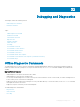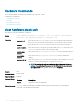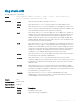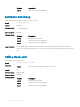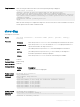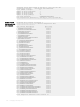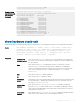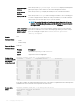Users Guide
Table Of Contents
- Dell PowerEdge Command Line Reference Guide for the M I/O Aggregator 9.14.0.0
- About this Guide
- Before You Start
- CLI Basics
- File Management
- Control and Monitoring
- asset-tag
- clear alarms
- clear command history
- configure
- debug cpu-traffic-stats
- debug ifm trace-flags
- disable
- enable
- end
- exit
- feature unique-name
- ftp-server enable
- ftp-server topdir
- ftp-server username
- hostname
- http-server
- ip telnet server enable
- ip telnet source-interface
- line
- ping
- reload
- service timestamps
- show alarms
- show command-history
- show configuration lock
- show cpu-traffic-stats
- show debugging
- show diag
- show environment
- show inventory
- show memory
- show processes cpu
- show processes ipc flow-control
- show processes memory
- show reset-reason
- show revision
- show server-interfaces
- show system
- show tech-support
- show uplink brief
- show util-threshold cpu
- show util-threshold memory
- ssh-peer-stack-unit
- telnet
- telnet-peer-stack-unit
- terminal length
- terminal monitor
- terminal xml
- trace route
- undebug all
- write
- u-Boot
- boot change
- boot selection
- boot show net config retries
- boot write net config retries
- boot zero
- default gateway
- enable
- help
- ignore enable password
- ignore startup-config
- interface management ethernet ip address
- no default gateway
- no interface management ethernet ip address
- reload
- show boot blc
- show boot selection
- show bootflash
- show bootvar
- show default gateway
- show interface management ethernet
- show interface management port config
- syntax help
- Configuration Cloning
- Data Center Bridging (DCB)
- Fibre Channel over Ethernet for FC Flex IO Modules
- advertise dcbx-appln-tlv
- advertise dcbx-tlv
- bandwidth-percentage
- clear dcbx counters
- clear ets counters
- clear pfc counters
- dcb-enable
- dcb enable pfc-queues
- dcb enable auto-detect on-next-reload
- dcb-map stack-unit all stack-ports all
- dcb pfc-shared-buffer-size
- dcb pfc-total-buffer-size
- dcb-buffer-threshold
- dcb-policy buffer-threshold (Global Configuration)
- service-class buffer shared-threshold-weight
- dcbx-port role
- dcbx version
- debug dcbx
- fc-map
- fcoe-map
- fcoe priority-bits
- iscsi priority-bits
- keepalive
- interface vlan (NPIV proxy gateway)
- pfc mode on
- pfc no-drop queues
- pfc priority
- priority-group
- priority-group bandwidth pfc
- priority-pgid
- qos-policy-output ets
- scheduler
- show dcb
- show interface dcbx detail
- show interface ets
- show interface pfc
- show interface pfc statistics
- show qos dcb-map
- show stack-unit stack-ports ets details
- show stack-unit stack-ports pfc details
- Dynamic Host Configuration Protocol
- FC Flex IO Modules
- FC FLEXIO FPORT
- FIP Snooping
- Internet Group Management Protocol (IGMP)
- IGMP Commands
- IGMP Snooping Commands
- clear ip igmp groups
- debug ip igmp
- ip igmp group-join-limit
- ip igmp querier-timeout
- ip igmp query-interval
- ip igmp query-max-resp-time
- ip igmp snooping enable
- ip igmp snooping fast-leave
- ip igmp snooping flood
- ip igmp snooping last-member-query-interval
- ip igmp snooping mrouter
- ip igmp snooping querier
- ip igmp version
- show ip igmp groups
- show ip igmp interface
- show ip igmp snooping mrouter
- Interfaces
- Port Interface Commands
- Port Channel Commands
- Time Domain Reflectometer (TDR) Commands
- Virtual LAN (VLAN) Commands
- auto vlan
- channel-member
- clear counters
- clear mac-address-table dynamic
- default vlan-id
- description
- feature fc
- flowcontrol
- interface
- interface ManagementEthernet
- interface port-channel
- interface range
- interface vlan
- intf-type cr4 autoneg
- keepalive
- minimum-links
- monitor interface
- mtu
- name
- negotiation auto
- remote-fault-signaling rx
- show config (INTERFACE mode)
- show config (from INTERFACE RANGE mode)
- show config (from INTERFACE VLAN mode)
- show config (from PROTOCOL LLDP mode)
- show interfaces
- show interfaces configured
- show interfaces description
- show interfaces port-channel
- show interfaces stack-unit
- show interfaces status
- show interfaces switchport
- show tdr
- show vlan
- shutdown
- source (port monitoring for 40-Gigabit Ethernet)
- speed (for 1000/10000 interfaces)
- stack-unit portmode
- wavelength
- tdr-cable-test
- vlan tagged (CMC)
- vlan untagged (CMC)
- IPv4 Routing
- iSCSI Optimization
- Isolated Networks
- Link Aggregation Control Protocol (LACP)
- auto-lag enable
- clear lacp counters
- debug lacp
- delay-restore abort-threshold
- io-aggregator auto-lag enable
- lacp link-fallback
- lacp long-timeout
- lacp port-priority
- port-channel mode
- port-channel-protocol lacp
- show interfaces port-channel
- show io-aggregator auto-lag status
- show lacp
- show link-bundle-distribution port-channel
- show port-channel-flow
- Layer 2
- Link Layer Discovery Protocol (LLDP)
- Object Tracking
- Port Monitoring
- Quality of Service (QoS)
- Per-Port QoS Commands
- Policy-Based QoS Commands
- bandwidth-percentage
- description
- dot1p-priority
- policy-aggregate
- policy-map-output
- qos-policy-output
- rate-shape
- service-class bandwidth-percentage
- service-class dot1p-mapping
- service-class dynamic dot1p
- service-policy output
- service-queue
- show qos dcb-map
- show qos dot1p-queue-mapping
- show qos qos-policy-output
- Security
- Simple Network Management Protocol (SNMP) and Syslog
- Stacking Commands
- Storm Control
- SupportAssist
- System Time
- Uplink Failure Detection (UFD)
- Virtual Link Trunking (VLT)
- Debugging and Diagnostics
- Offline Diagnostic Commands
- Hardware Commands
- clear hardware stack-unit
- diag stack-unit
- hardware watchdog
- offline stack-unit
- show diag
- show hardware stack-unit
- show hardware counters interface
- show hardware buffer interface
- show hardware system-flow
- show hardware buffer-stats-snapshot
- show hardware stack-unit buffer-stats-snapshot (Total Buffer Information)
- show hardware drops
- Internet Control Message Protocol (ICMP) Message Types
diag stack-unit
Run oine diagnostics on a stack unit.
Syntax
diag stack-unit number {alllevels | level0 | level1 | level2 [verbose no-
reboot]| terminate| interactive test <id>}
Parameters
number Enter the stack-unit number. The range is from 0 to 5.
alllevels Enter the keyword alllevels to run the complete set of oine diagnostic tests.
level0 Enter the keyword level0 to run Level 0 diagnostics. Level 0 diagnostics check for the
presence of various components and perform essential path verications. In addition, they
verify the identication registers of the components on the board.
level1 Enter the keyword Level1 to run Level 1 diagnostics. Level 1 diagnostics is a smaller set
of diagnostic tests with support for automatic partitioning. They perform status/self test
for all the components on the board and test their registers for appropriate values. In
addition, they perform extensive tests on memory devices (for example, SDRAM, ash,
NVRAM, EEPROM, and CPLD) wherever possible. There are no tests on 10G links. At this
level, stack ports are shut down automatically.
level2 Enter the keyword level2 to run Level 2 diagnostics. Level 2 diagnostics are a full set of
diagnostic tests with no support for automatic partitioning. Level 2 diagnostics are used
primarily for on-board loopback tests and more extensive component diagnostics. Various
components on the board are put into Loopback mode and test packets are transmitted
through those components. These diagnostics also perform snake tests using VLAN
congurations. To test 10G links, physically remove the unit from the stack.
verbose Enter the keyword verbose to run the diagnostic in Verbose mode. Verbose mode gives
more information in the output than Standard mode.
no-reboot Enter the keyword no-reboot to avoid automatic rebooting of the chassis after
completion of diagnostic execution. Generally, this option is never used because if you run
the diagnostic once again without rebooting the chassis, it may cause an issue with the
diagnostic results..
terminate Enter the keyword terminate to stop the execution of the level diag that is already
started using the diag stack-unit command. Once this CLI is issued, syslogs indicating the
termination of the diag test is displayed. The diag results for the executed tests are stored
in the ash directory (TestReport-SU-X.txt).
interactive Enter the keyword interactive to run some individual diag tests such as
POWERLEDTEST, STATUSLEDTEST and so on. The help option under the interactive
command displays the list of tests that can be run.
Defaults none
Command Modes EXEC Privilege
Supported Modes All Modes
Command History
Version Description
9.9(0.0) Introduced on the FN IOM.
9.4(0.0) Supported on the FN I/O Aggregator.
Debugging and Diagnostics 435