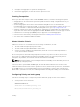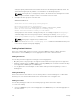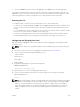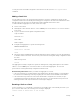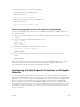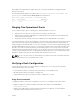Users Guide
Depending on the uplink speed configured, the fan-out setting is designed accordingly during the
booting of the switch.
The following example displays the output of the show system stack-unit unit-number iom-
uplink-speed command with the Boot-speed field contained in it:
Dell# show system stack-unit 0 iom-uplink-speed
Unit Boot-speed Next-Boot
------------------------------------------------
0 10G 40G
Merging Two Operational Stacks
The recommended procedure for merging two operational stacks is as follows:
1. Always power off all units in one stack before connecting to another stack.
2. Add the units as a group by unplugging one stacking cable in the operational stack and physically
connecting all unpowered units.
3. Completely cable the stacking connections, making sure the redundant link is also in place.
Two operational stacks can also be merged by reconnecting stack cables without powering down units in
either stack. Connecting a powered-up standalone unit to an existing stack leads to same behavior as
when merging two operational stacks. In such cases, Manager re-election is done and the Manager with
the higher MAC address wins the election. The losing stack manager resets itself and all its member units.
After the reset, all the losing stack members join the winning stack to form a single stack. The winning
stack remains functional through the merge process. If the stack merge is performed in this way, then it is
strongly recommended that the user set the admin management preference of the desired winner stack
manager to a higher value than the stack manager that should lose the election.
NOTE: In case of a stack, when one unit member resets and joins the stack, momentary drops will
be observed, which is recovered after few seconds.
Verifying a Stack Configuration
The following lists the status of a stacked switch according to the color of the System Status light
emitting diodes (LEDs) on its front panel.
• Blue indicates the switch is operating as the stack master or as a standalone unit.
• Off indicates the switch is a member or standby unit.
• Amber indicates the switch is booting or a failure condition has occurred.
Using Show Commands
To display information on the stack configuration, use the show commands on the master switch.
• Displays stacking roles (master, standby, and member units) and the stack MAC address.
show system [brief]
• Displays the FlexIO modules currently installed in expansion slots 0 and 1 on a switch and the
expected module logically provisioned for the slot.
Stacking
237